Camel Crusher has become a ubiquitous plugin in electronic music. Chances are, you’ve already seen its trademark blue and yellow layout on YouTube.
Camel Crusher is described as a “phattening” plugin. Give it any sound, and it will make it huge, saturated, and more present.
But how does it actually work? What is happening under the hood? And how to make the most out of this unique plugin? That’s what we’ll cover in this guide! Together we’ll look at:
- The history behind Camel Crusher
- A deep dive into its different units
- A quick look at CamelPhat, Camel Crusher’s big brother
- My 7 tips to get the most out of Camel Crusher
Ready? Let’s dive in! 👇
Camel Crusher: A Bit of History 📚
Camel Crusher was developed by a company called Camel Audio. These are the same guys that also developed Camel Phat, Camel Space, and Alchemy:
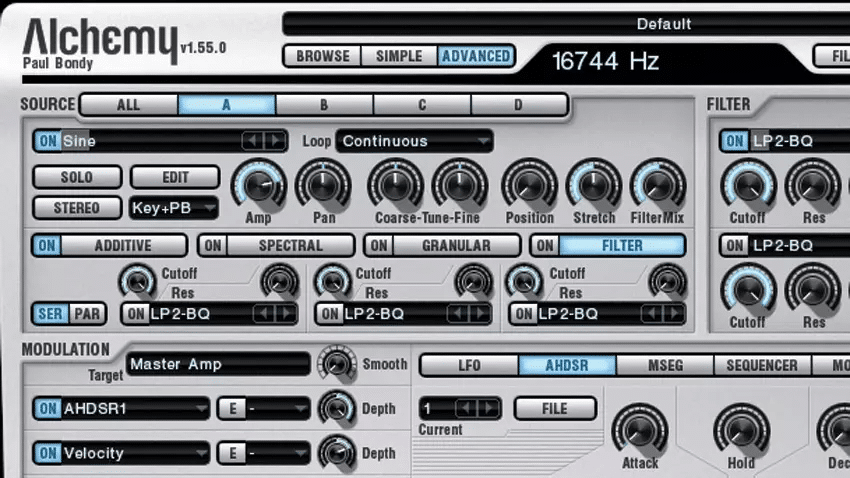
However, in 2015, Camel Audio was acquired by Apple. Its whole range of plugins was discontinued. Updates were no longer provided. Development was halted. And suddenly, you could no longer purchase any of their plugins.
However, the Internet being what it is, download links quickly surfaced.
Because the company no longer existed, people felt it was OK to share those download links. Although I’ll refrain from providing them directly here, all you need is a quick Google search.
So, this brings us to Camel Crusher. A plugin that stopped being developed almost 10 years ago. But that is still massively popular:
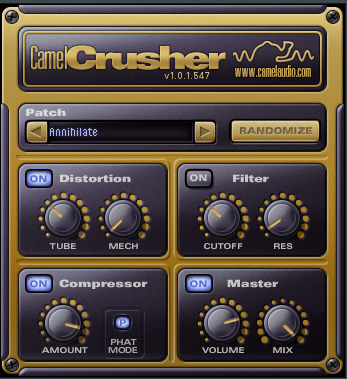
At its core, Camel Crusher is a distortion plugin. It was designed as a free, lightweight version of CamelPhat3. CamelPhat3 is the self-described “ultimate phattening processor”:

But more on that later 😉
For now, let’s dive into what makes Camel Crusher so beloved.
The Camel Crusher Interface 🖥️
To kick things off, let’s go over the interface:
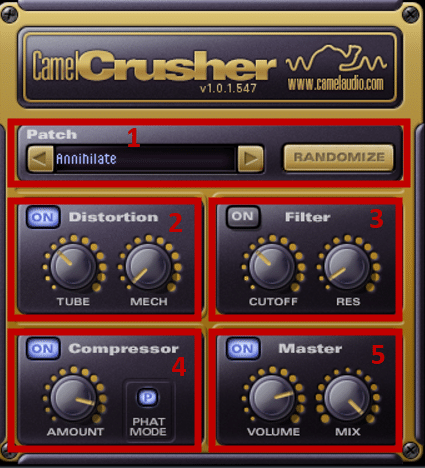
In order we have:
- Patch (or preset) selector + Randomize function
- Distortion unit
- Filtering unit
- Compressor unit
- Master output
Let’s go over each of these units in more detail.
Patch Selection and Randomization
At the top of Camel Crusher is where you save and load patches.
Camel Crusher comes with 20 built-in presets:
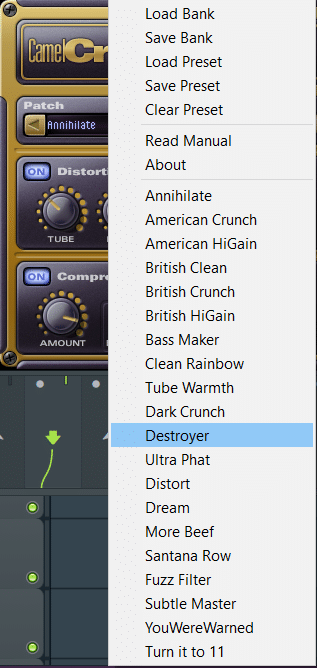
As you can see, a lot of presets betray the heavy nature of Camel Crusher 😅 Destroyer, More Beef, Turn it to 11… Let’s give a few of these a listen.
This is a raw drum loop I’m working with:
And here are some results:
As you can hear, Camel Crusher is not a subtle plugin. One thing I love about this plugin is its compression algorithm. It works a bit like an OTT. In the “Destroyer” preset for example, there’s a ton of reverb being pushed forward.
Next to the preset selector, you have a “Randomize” function.
This lets you randomize every parameter of Camel Crusher at once:
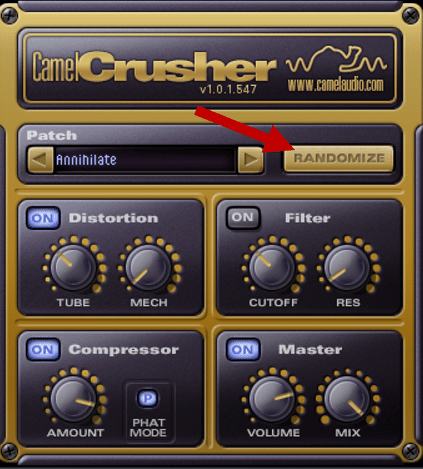
However, “Randomize” is not totally random. For example, turned-off units won’t be affected. It is also designed to be “intelligent”. For example, it won’t just set your Master knob to zero 😅
Camel Crusher’s Distortion Unit
Let’s get into the meat of this plugin – the distortion 😍
Camel Crusher features two types of distortion: tube and mechanical.
Let’s first give a listen to both and see what they sound like:
Tube distortion provides a warm, analog-driven saturation.
On the other hand, “mech” is a nastier type of distortion. It also adds a lot of hiss and white noise to your sound.
One great thing about Camel Crusher is that the 2 distortion effects are not exclusive. You can blend them together to your liking:
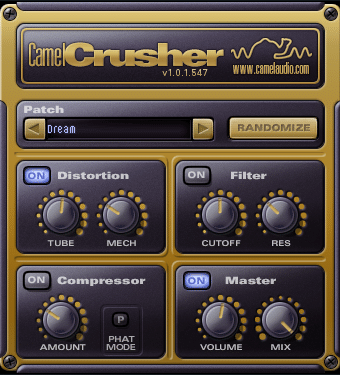
“Mech” can get a bit crazy, especially at higher values. That’s why I like to automate it and use it as a “riser” effect. It’s a great way to build tension:
Camel Crusher’s Filter Unit
Next, let’s move on to Camel Crusher’s filtering unit.
The filter is a classic analog-sounding low-pass filter:
The resonance knob allows you to boost frequencies around the cutoff point:
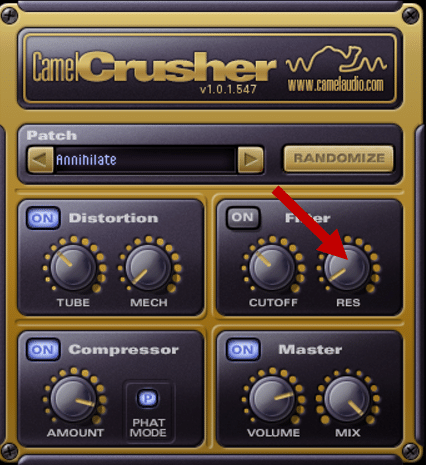
This can create some really cool effects:
Automating the cutoff is a great way to bring out the resonance. This creates the classic “sweeping” effect.
Camel Crusher’s Compressor
The built-in compressor is designed to work as intuitively as possible.
Simply turn up the Amount to increase the compression level:
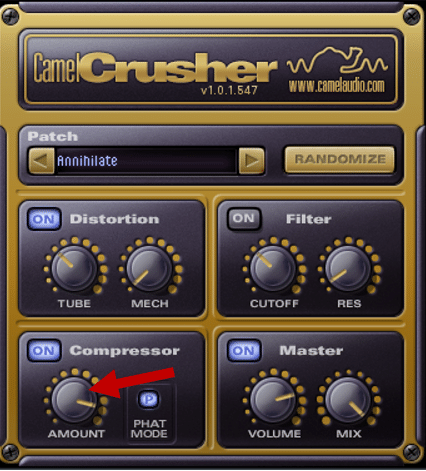
If you’re new to compression, make sure to check out our full guide over here 👈
I believe that the compressor works post-distortion and filtering. But I couldn’t find any confirmation of that online.
You can think of this compressor as an OTT-style compression. It is not meant to be subtle 😅 In addition, you have the “Phat Mode”. Again, I couldn’t find any direct explanation online of what it does. From what I hear, it seems to add upward compression in the high frequencies.
If you want to make your sound front and center, this is the unit to reach for.
Master Output
Finally, you get a standard Output Volume and Dry/Wet Mix knob:
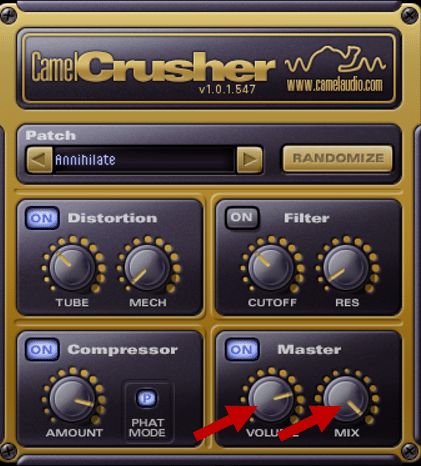
Not much to add here, besides that an auto-gain function would have been nice. Because the distortion is so loud, you’ll find yourself reaching for the volume knob often.
And What About Camel Phat? 🧐
As mentioned in the intro, Camel Phat is another massively popular plugin by Camel Audio:

Camel Phat is a supercharged version of Camel Crusher. You’ll find the same functionalities + a ton of other features, including:
- Bandpass Filter
- Distortion
- Multi-mode Filter
- Flanger
- Magic EQ
- Compressor
The signal flow chain is the following:

You also get 2 LFO modulators and an XY controller. Let’s quickly go over some of my favorite features.
Distortion Unit
Instead of two different distortion types, Camel Phat offers 4:
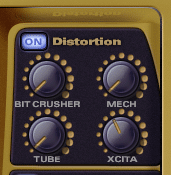
Beyond “Tube” and “Mech”, you also have “Bit Crusher” and “Xcita”.
Bitcrusher reduces the number of bits and provides a degraded, digital sound. Xcita is the least aggressive of all four distortion modes. It offers enhanced harmonic content in the high frequencies:
Here too, you can blend all four distortion types.
MM Filter
The multi-mode filter offers 33 types of filters, from classic low-pass and band-pass to formant filters:
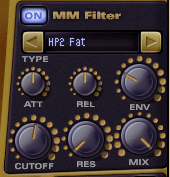
Each filter type can be further adjusted with settings such as envelope following, attack and release, and more.
The envelope following will make the filter follow the amplitude of the sound. It basically gives your filter more movement. Attack and Release then control how fast the envelope follows the sound.
You can check the full list of every filter type here.
Magic EQ
The Magic EQ is specially designed to give extra “oomph” to your low-end.
The “Amount” controls the intensity of the effect. “Tune” lets you select which frequency will be boosted (between 60 Hz to 120 Hz):

Here’s what it sounds like on some drums:
BP Filter
The Bandpass filter is actually the first effect in Camel Phat’s chain:

You get 2 sliders to set the low-cut and high-cut frequencies. Once you’re happy with the band size, you can click on “LINK” to freeze the band. You can then sweep through the frequency spectrum with the same band size.
Each cutoff frequency also has its own resonance amount. This can add a lot of character when applying a narrow bandwidth:
Finally, a really cool feature of the BP filter is the “Band Reject Mix” knob:
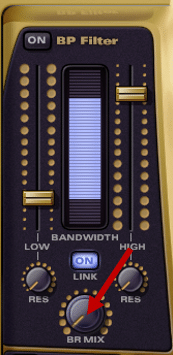
A Band Reject selects the frequencies outside of your BP filter. It then re-introduces those frequencies directly into the output as your turn BR Mix up.
What does this mean practically?
- With BR Mix turned to zero, you’ll only hear the frequencies in your BP filter. The sound is then processed by Camel Phat’s other units before being outputted.
- With BR Mix turned to 100%, you’ll hear all of the frequencies in and out of your BP filter. The frequencies in your BP are processed by the other units. But the frequencies outside the BP will be “dry” (i.e. unprocessed).
Essentially, this is a great tool if you only want to process certain frequencies of a sound. For example, you might want to bring out the highs with some compression and saturation. Simply set your BP accordingly, set BR Mix to 100%, and you’ll get an unprocessed low with a processed high-end.
LFO Section
Finally, let’s take a quick look at Camel Phat’s LFO section. This for me is one of the best additions compared to Camel Crusher:
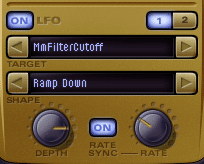
If you’re new to LFOs, check out our full tutorial over here. The TL;DR is that LFOs allow you to modulate parameters automatically. This gives movement to your sound.
Camel Phat has 2 LFOs that you can select with the “1” and “2” buttons. Each LFO can be set to a number of parameters available in the first drop-down menu.
The second drop-down lets you select the shape of your LFO. You’ve got the classic Sine, Triangle, and Square as well as some random shapes.
Finally, “Depth” controls the amount of modulation. “Rate” controls the speed of the LFO and can be set to the tempo of your project with the “Rate Sync” button:
7 Tips to Get the Most Out of Camel Crusher 💯
Now that we’ve covered Camel Crusher’s interface, let’s dive into some practical tips. Note that these tips apply whether you use Camel Crusher or Camel Phat.
Tip #1: Use the Randomize Function
The Randomize function is Camel Crusher’s hidden weapon. Got a loop that you like, but want to make it your own?
Just run it through Camel Crusher and hit the randomize button. I’ll guarantee you’ll find something you like.
What I love about this is that “Randomize” will not turn on units that are off. This means you can experiment with only certain units on (Saturation and BP Filter for example) and randomize their settings.
Tip #2: Use Camel Crusher in Parallel
Parallel processing is a superpower. Don’t believe me? Check out any tutorial about drums or vocal processing, and you’ll see a parallel chain.
Parallel processing is the art of mixing a dry signal with a fully-processed version of that signal. We cover everything you need to know in this guide here.
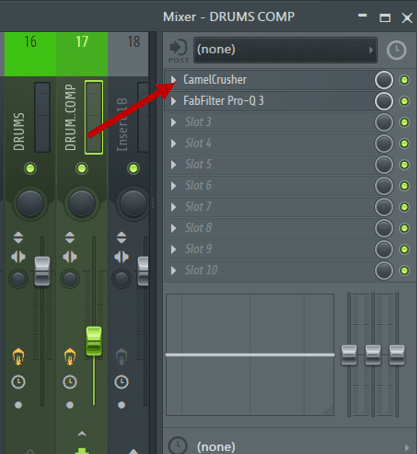
Because Camel Crusher is such an intense plugin, I love to use it in parallel. Adding saturation and compression to my drum bus for example will make them pop out:
The compression and saturation really bring out some character in the snare.
Tip #3: Use Only Certain Units of Camel Crusher
At the end of the day, Camel Crusher remains a multi-effect plugin.
This means you can use it as just a compression plugin for example.
Simply turn off all the other units 👍
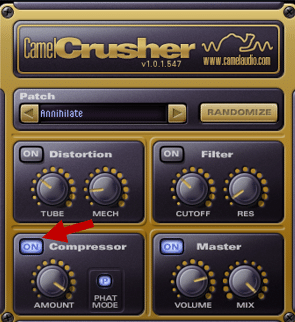
Tip #4: Create a LoFi Sample Effect
Another trick is to combine mechanical saturation with the filter. This can create the classic vinyl-sampled effect:
This trick works great on full melodic loops as well as drum buses.
Tip #5: Use the Master On/Off
This trick is a quickie. Camel Crusher technically doesn’t have an A/B test button.
However, you can use the Master On/Off switch for the A/B test.
Indeed, turning off the “Master” will not cut off the sound, but simply bypass the plugin.
Tip #6: Instantly Create Hardstyle Kicks
Want to add more character to your kicks? Add some Mech saturation and compression:
Something about Camel Crusher just works really well for techno and hardstyle kicks 😍
Tip #7: Turn Down the Master
I think I already mentioned this, but Camel Crusher is not a subtle plugin 😅
Although the main goal is adding distortion, unwanted clipping can also creep in.
If this ever happens, just turn down the Master. This will remove any unwanted digital distortion.
That’s It For This Guide on Camel Crusher! 🙏
That’s a wrap for this guide! Hopefully, I could give you some pointers as to how to get the most out of Camel Crusher 🙏
Got any questions? Anything I missed out on? Feel free to reach out to me at [email protected]




