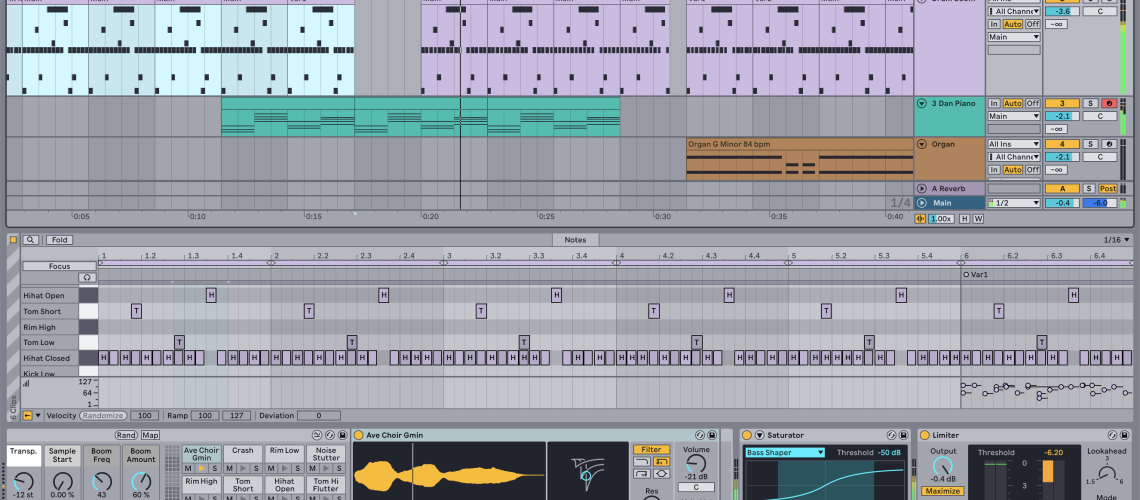Live 12.1 just hit public beta, bringing more than you might expect: major Push additions, new ways of working more quickly with keyboards (and screen readers), a new Drum Sampler and pitch tracking and correction device, and more. Oh, and they finally fixed (my) single most annoying omission in Live. Here’s what’s new in Live (I’ll cover Push separately).
I’m still on Live 12 stable, so this isn’t a review, but generally, by the time Live releases hit public beta, they’re worth checking out. (Just don’t use them for live performances or other really mission-critical stuff.)

New and updated Devices
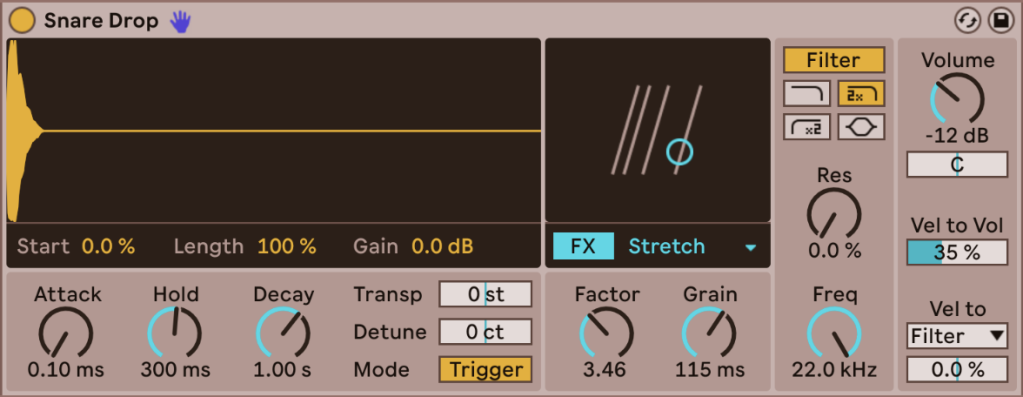
Drum Sampler
Well, this was unexpected. Drum Sampler is a new instrument built for playing one-shot samples in Drum Racks. Wait – isn’t that Simpler? Well, yes, but Simpler has a very particular way of working. This gives you a little more of what you might like out of a one-shot player, and some unique, very Ableton-ish twists. I fully expect I’ll be mixing up Simpler and Drum Sampler (even if it’s a little confusing they didn’t call this Drum Simpler, but hey).
What’s in there:
- One-shot with start and length
- Attack / hold / delay amplitude envelope (which fits this task better)
- Transpose and Detune
- Compact filter section with four filters: 12 and 24 dB low-pass, 12 dB high-pass, and a streamlined single-band parametric EQ (which you can dial up and use as a notch)
- Playback FX section: frequency and ring modulation, sub-oscillator and noise layering, punch and degradation, stretching, etc.
- Assignable velocity (or use it to modulate volume, of course)
And really, have a look at the image. I love Simpler, but 20-plus years later, I still find it confusing to look at – it’s one of the more cluttered UIs. The additional modes (Classic, 1-Shot, and Slice) mostly made that more inconsistent, and the 1-Shot mode indeed felt like it was missing a lot of controls. Simpler’s Classic and Slice modes are likely to remain your go-to for traditional Simpler sound design and slicing, respectively. But this indeed fills a big hole.
That new FX module is reminiscent of the oscillator types in Meld – put a bunch of goodies in a drop-down, so you can explore at your leisure, have some fun, and not get overwhelmed.
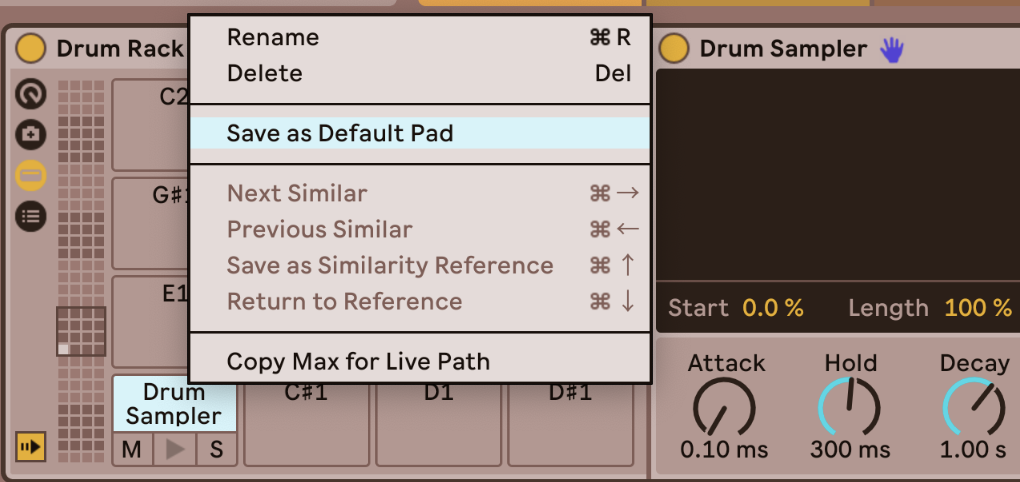
You can manually swap out Drum Rack slots to Drum Sampler if you want – or even make it your new default. (Now what it looks like they didn’t add, but which I’d love, is Slice to MIDI presets for Drum Sampler. That’d be great, obviously – fingers crossed!)
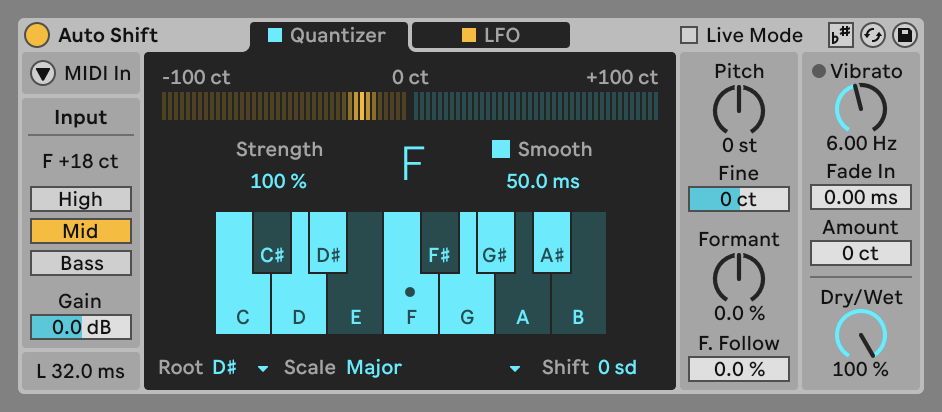
Auto Shift
Auto Shift is an important addition to Live. As I wrote yesterday, pitch correction can be used in all sorts of creative ways, not just if you’re channeling Cher. (And it’s associated with a lot of classic vocal transformers, too, not just AutoTune.) It’s also got two modulation sources: one LFO dedicated to vibrato and one that’s assignable. And it has MIDI and MPE support.
Here, it’s significant that this will be the first device to allow vocal input with Live’s built-in and user-defined scales and tuning. (On the second point, it supports MPE modulation in MIDI mode, so select MIDI mode to support tunings – both Live’s current Tuning default and any played intonation via an MPE controller.)
Since I was waxing poetic about hard-tuning with formant shifting yesterday, here’s another one. So at the DSP level, there are some distinct ways to implement pitch correction. I described Baby Audio’s Humanoid in terms of “voicing” (no pun intended), because how you map parameters like smoothing can drastically impact the sound.
My hope remains this: I’d love to see MPE support in plug-ins like Humanoid, and then we’ll have an array of tuners we can drop into Live and use both with MPE and applied tunings. Most of the world uses tunings other than 12-TET and modes other than the “Church Modes”; there’s no reason these should have to be defaults.
Updated Devices
Your existing Devices get some love here, too:
Limiter gets a complete overhaul (both sound and appearance), with smoother release envelopes, better metering, mid/side routing, and continuous Gain Reduction Link. There are also new Soft Clip and True Peak modes. (If you’re really into this sort of thing, see also my recent Arturia BUS Peak review.)
Saturator has been completely redesigned. It now has a new Bass Enhancer shaper curve (for your 808 kicks and basslines), a Hard Clipping option, a pre-shaper EQ display when you expand the UI, and more. Given how many people I see asking questions about Drum Buss to accomplish some of this, I’m guessing this will be a big hit.
Workflow improvements
Keyboard (and screen reader) enhancements
You can now finally zip around your automation and modulation in the Arrangement and envelopes in clips using your keyboard. Basically, you can use ENTER to create and select breakpoints and up/down/left/right to move things around, among other shortcuts. No more endless mousing. See the release notes to brush up on that.
Accessibility improvements tend to impact everybody – so sure enough, this is accompanied by screen reader feedback when you’re working with automation in the Arrangement timeline. Users making use of screen readers, I’d love to hear from you – any tips or complaints.
MIDI chopping
You can now chop MIDI in new ways:
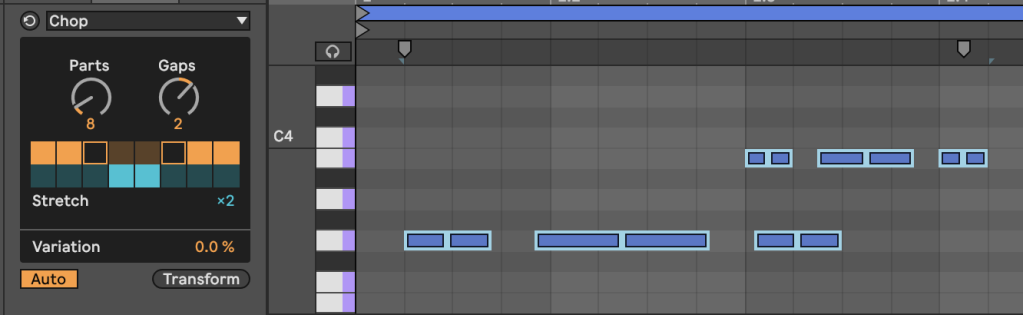
New way: Chop MIDI Transformation. (that’s the MIDI Transformation you now see while editing – the Transform tab / Chop MIDI tool).
Old but now improved way: Chop note operation in the MIDI Note Editor. That’s again in the release notes, but because it’s more consistent with the way other parts of Live work, some of you will just suddenly notice chopping works as expected – CTRL-E to chop on the grid, hold down ctrl-/cmd- and click to chop, and click and drag up and down to chop more or less. Brilliant. (Again, see the release notes for details.)
More new MIDI Tools for MPE
You get two other MPE-specific MIDI Tool additions in this release, too – apart from whatever you’re cooking up with Max for Live, advanced patcher users! (Do let me know!)
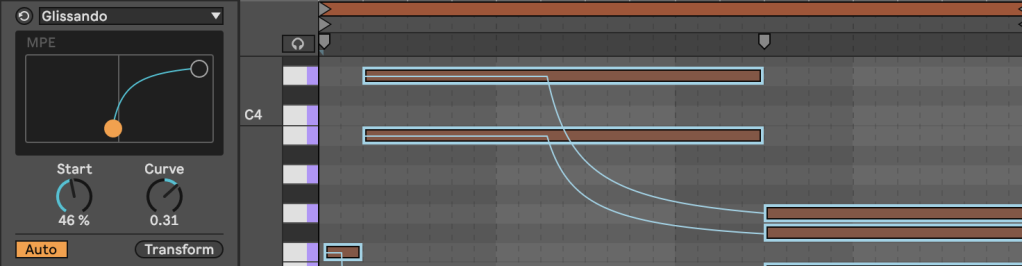
Glissando ties and bends pitch, as the name implies.
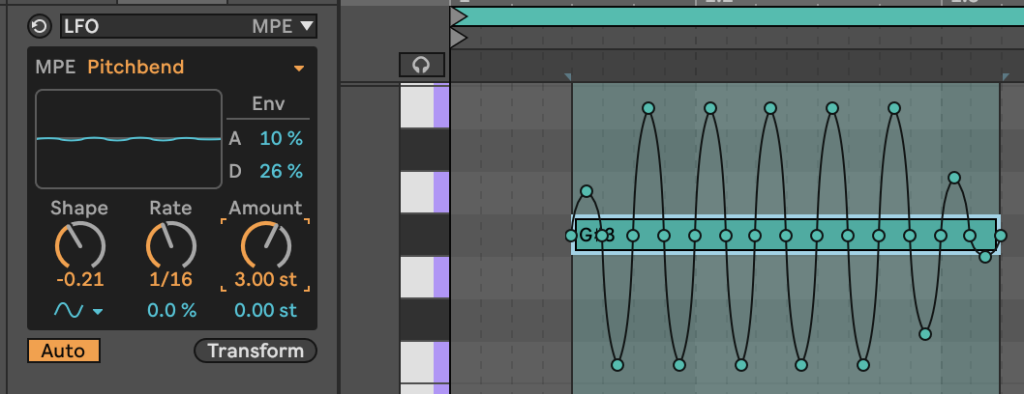
LFO is really cool – it creates an oscillating envelope for MPE parameters of a note – like Pitch Bend, Pressure, or Slide. So now if you have any MPE instrument loaded up and you’re on a plane or bus and don’t have your full Osmose controller handy, you can dial in some MPE from your tray table! (Yeah, I’m crazy enough to do that.)
Tuning Systems are about to take off
I’ve made no secret of my love for Ableton’s Tuning System support. Support is gradually making its way into the DAW, in Stacks, Tuner, and Auto Shift in this build, plus anything that supports MPE pitch information (from Ableton or anyone else) will work with it more or less automatically. (You may need to adjust the pitch bend range to get the results you intend.)
There are two big enhancements here:
Tuning and Scales, kind of. New in 12.1, Ableton is adding support for any tuning system with 12 notes per octave so that they work with Live’s Scales. It’s not fully integrated Scale/Tuning mode – that would need to incorporate Scale support for other numbers of scales per octave, even before we start talking about tuning systems that don’t repeat across octaves. But it’s a good start, and it should mean something like Pelog or Slendro will work right away, for instance. (In Live 12 and earlier, those Indonesian systems were re-mapped to the foreign 12-TET.)
Max for Live API support. This is the big one – you can set a tuning system, adjust tunings, access tunings, and convert to mtof messages. That opens up Max for Live Device support, and I believe also MIDI Tools and Transformations with tuning awareness. More on this soon.

Other improvements that will make you shout “finally!”
There’s a lot more here:
- Audio Clips now support Scale Awareness – you set the scale on clip, and it’s forwarded to other devices on the chain. That means you can change scale by clip. (The Clip pitch parameter is not impacted by scales or tunings – that’s still a 12-TET semitone.)
- Auto Pitch is now the first scale-aware audio effect
- Apply Grooves instantly, including hot-swapping, loading on new MIDI clips (there’s a toggle), and when you open sets. This means you can just dial in groove in any set from its 0% default to whatever you want – finally, as with other tools.
- Undo History shows a list. YES.
- There’s a Full-Height Browser option. YES, MY EYES. (pictured, above)
- You can auto-tag plugins and user content. COOL.
- Nested tags fold. Yeah, that was making the Browser pretty hard to navigate. Fixed.
- Envelope Follower has a sidechain.
- Stacks MIDI Tool now handles both custom chords and Tuning Systems!
- Tuner works with tuning systems. (that already worked on Ableton’s amazing tuning site, so – great! Practice singing those maqams, y’all, for real!)
And my personal favorite: you can MIDI map (and keyboard map) MIDI Tools. CLARO QUE SÍ.
Oh my God they finally fixed MIDI CC learn! Rejoice for our benevolent developer gods have blessed us!
I’m sorry, drop everything. There has never been a feature that annoyed me in Ableton Live more than this – barring maybe the 1.x release cycle when at first you couldn’t turn off looping and warping.
Here is a short history of how this feature has, erm, “evolved.”
Ableton introduces Live with MIDI-assignable controls and MIDI learn. This may have been a launch feature in 1.0; the user manual describes versions as “all.” It was certainly available by 2002-2003 in its present form; see Laura Pallanck’s 1.5 review for MIX or Chachi Jones – aka Donald Bell – for TapeOp‘s Live 2 piece. (You can read my Live 1.x review for O’Grady’s PowerPage, or 2.0 beta announcement, though that’s amusing, you had to wait until Live 2 to use more than one MIDI controller at once! The byline reads Jason O’Grady, but it’s my writing.)
Live 1 – now: MIDI CC learn only allows one parameter at a time. If your MIDI control sends out two MIDI CCs at once, your solution is – actually, it doesn’t matter. There is no solution. Scream. Try to cast a hex on Robert Henke. I don’t know. (Typically, you’d have to find some way of filtering that message or, more likely, generating it via some other tool. It wasn’t the worst thing to manage as a user, but it was horrible to teach anyone else.)
Over two decades pass. Nothing changes. I complain to Ableton. You complain to Ableton. I imagine that inside Schönhauser Allee, the question comes up each release cycle. People presumably write angry Post-It notes. SCRUMM masters are brought to their knees. No one can solve CC assignments. Lamentations are heard at each feierabend.
They finally fixed it in Live 12.1. This it not quite the fix I wanted, as it seems it should be in the MIDI assignment panel, not here. But I’ll take it. There’s now a CC Control effect with MIDI CC learn mode, so that you can manually set a CC.
Here.
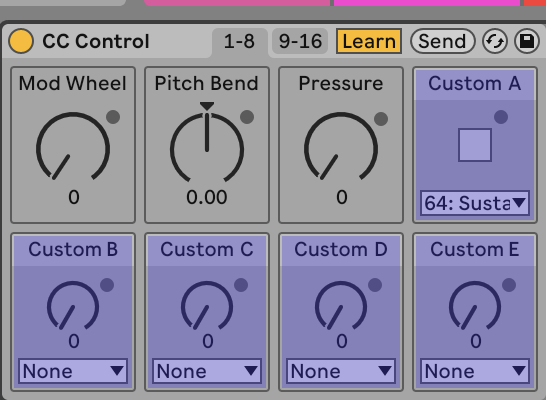
That’ll do. I’d ask about the existing MIDI assignment panel but … I expect there is some very frightening answer about the source code; I won’t pull this thread anymore, lest I be attacked by the enchanted Quantum Space Leopard that is cursed to devour anyone who attempts to touch that part of the Live source.
All in all, this is a huge update. I can’t wait to try it.
Ableton Live 12 Beta Release Notes
Live 12.1 adds Auto Shift, Drum Sampler, and more – now in public beta