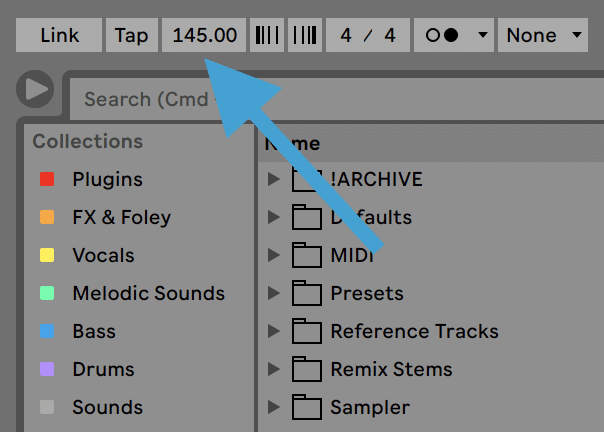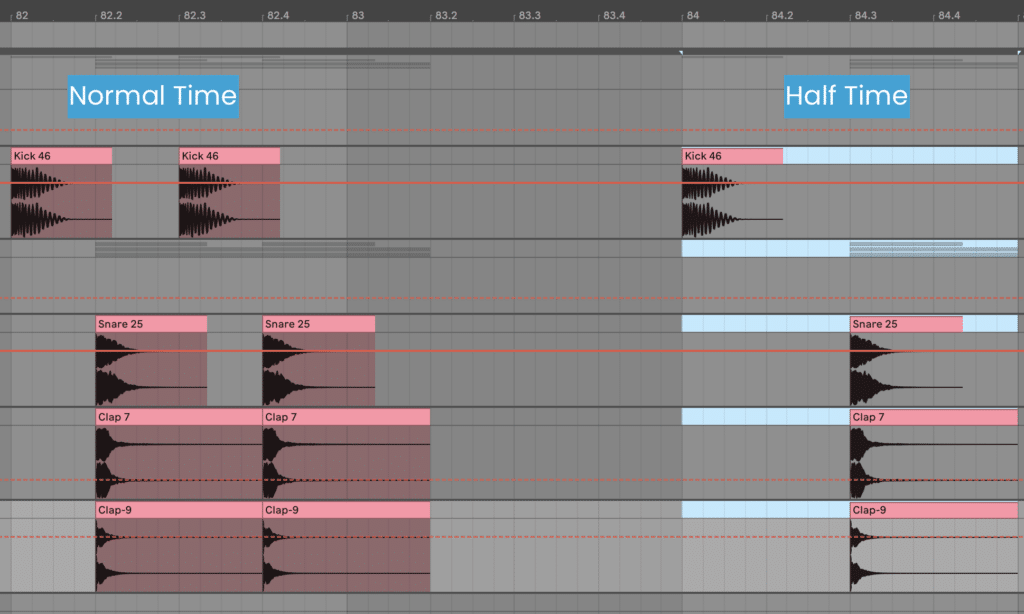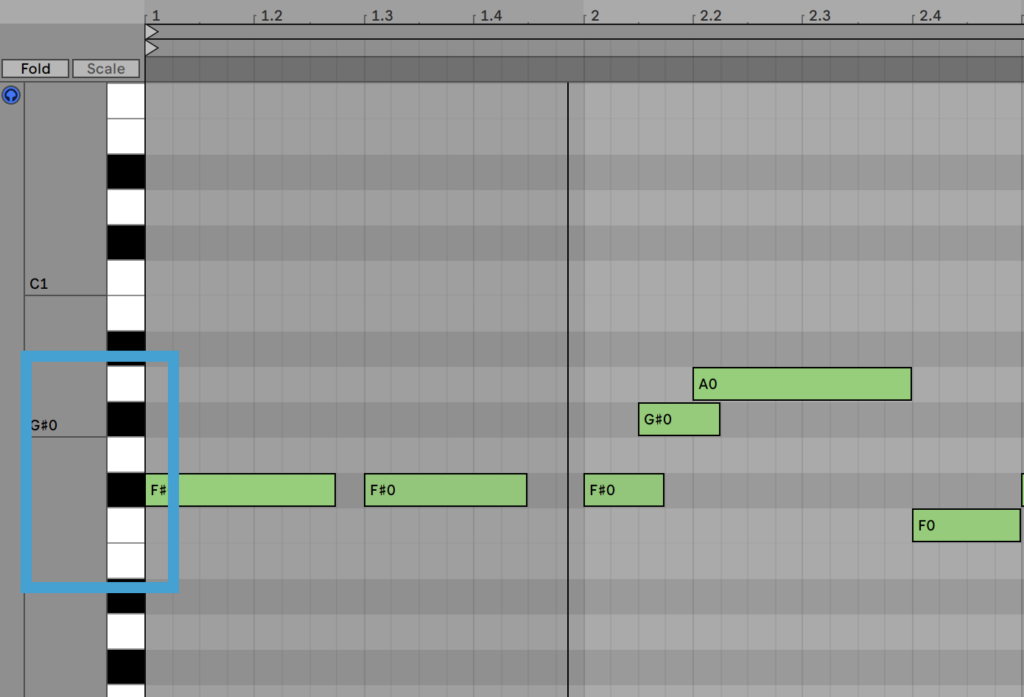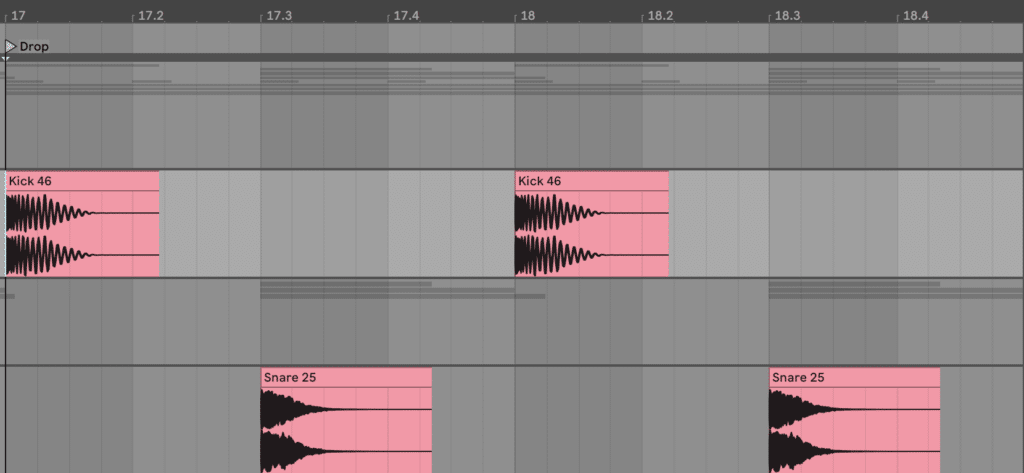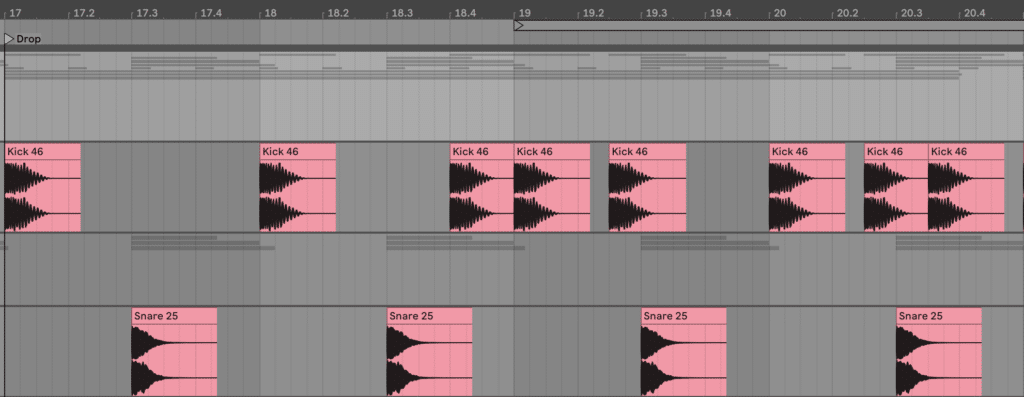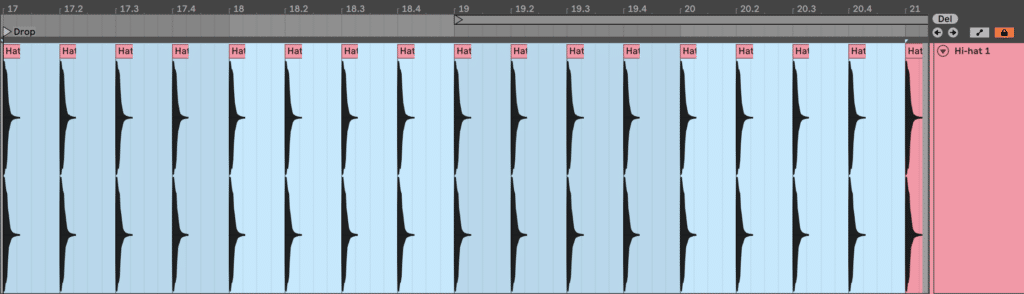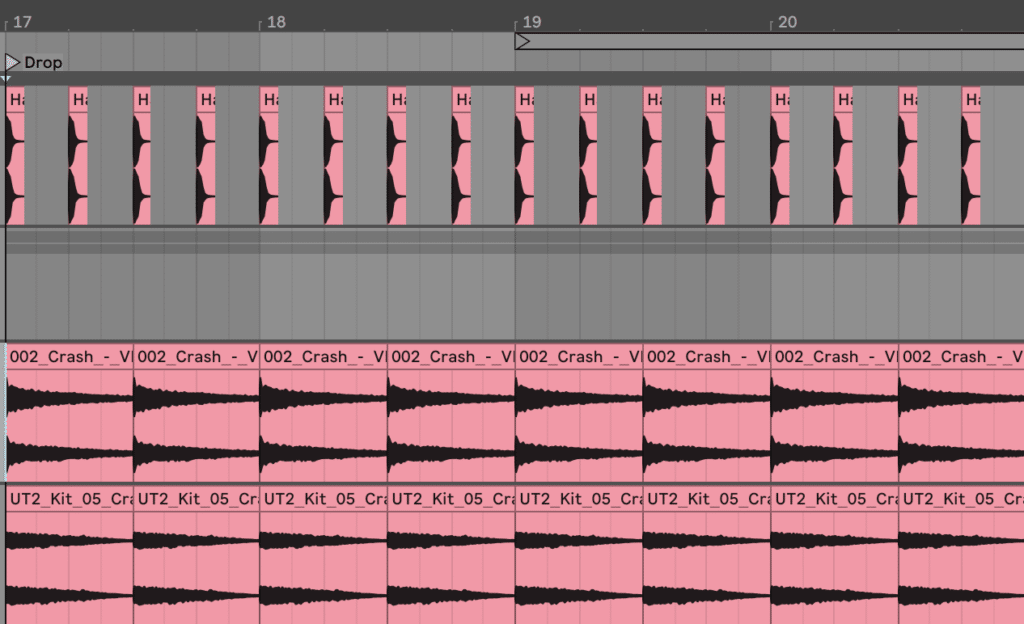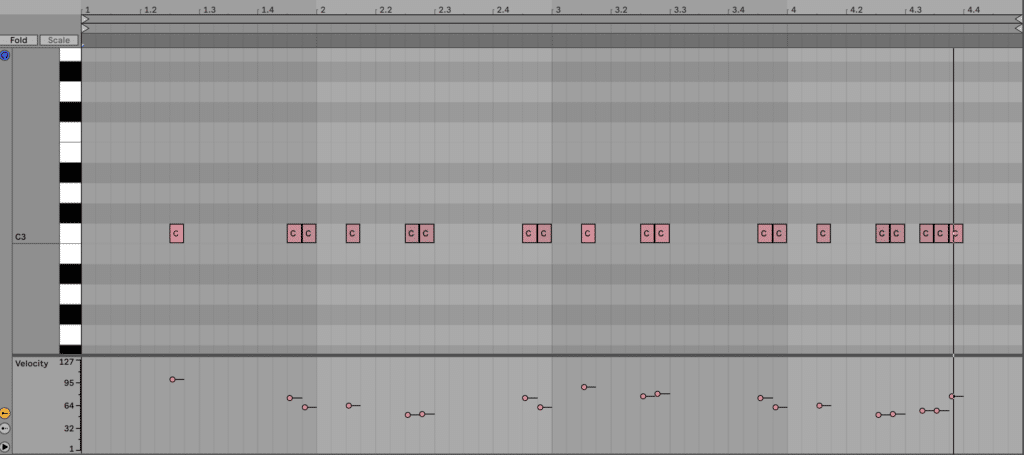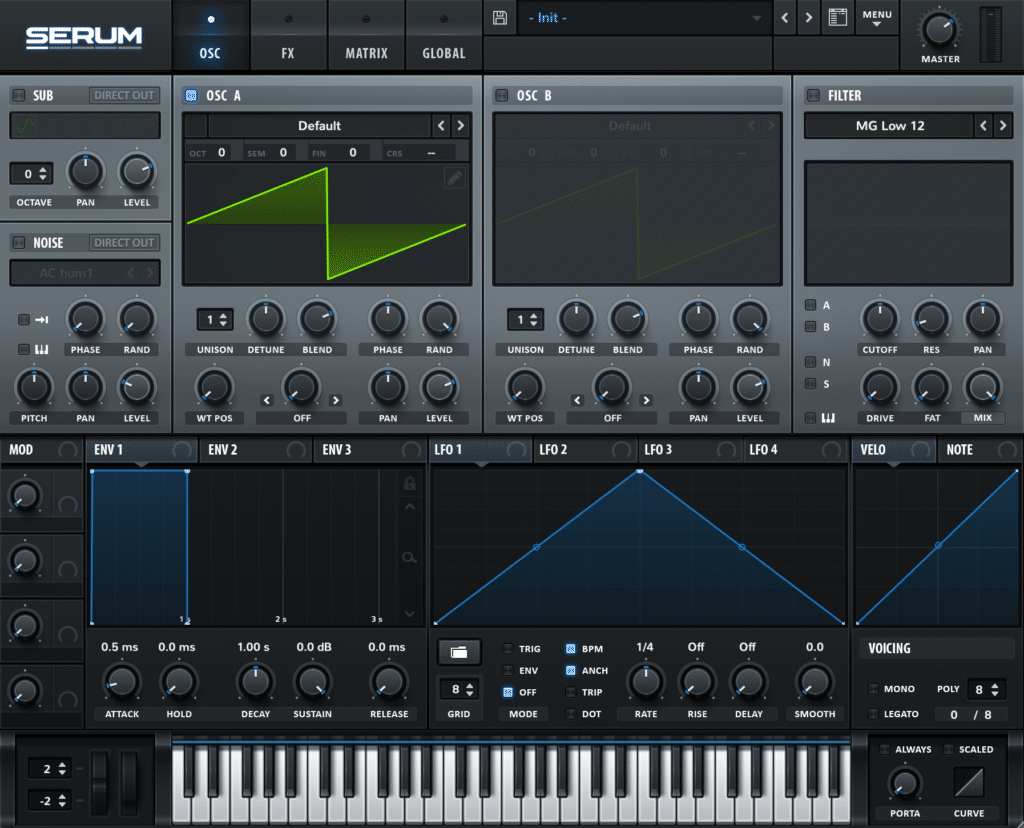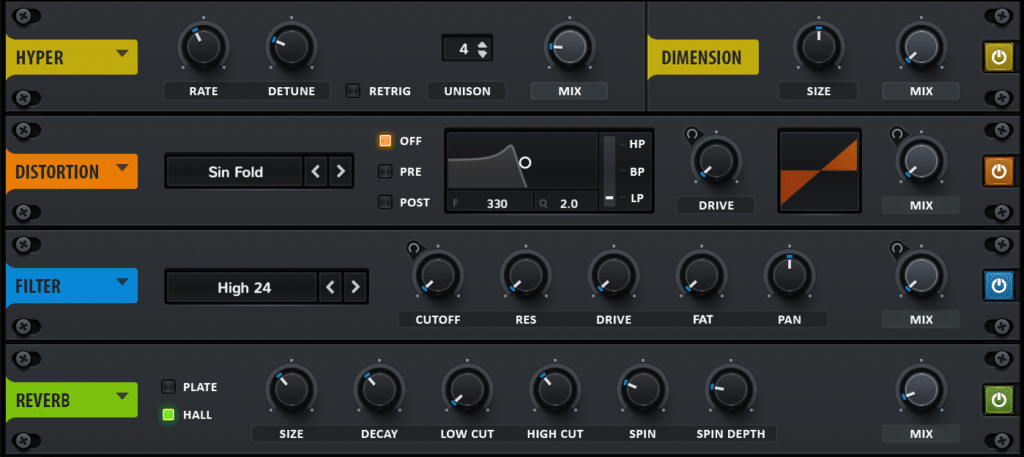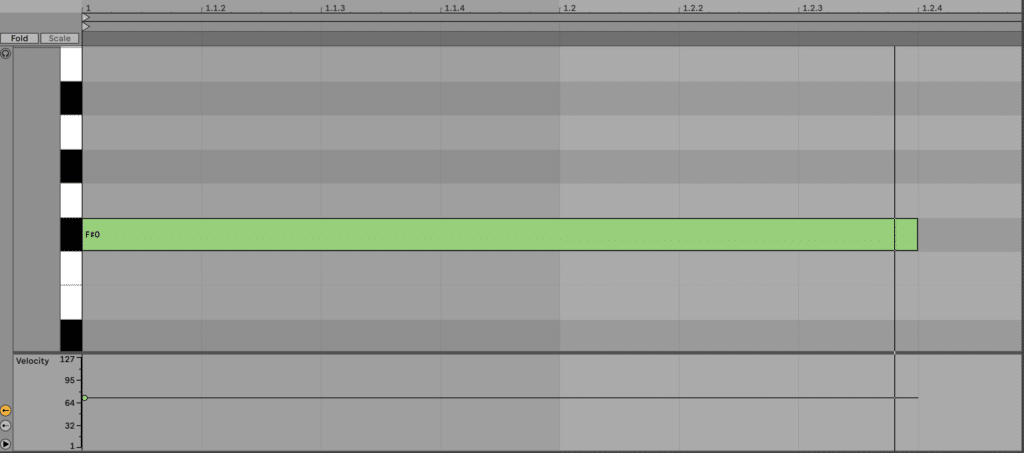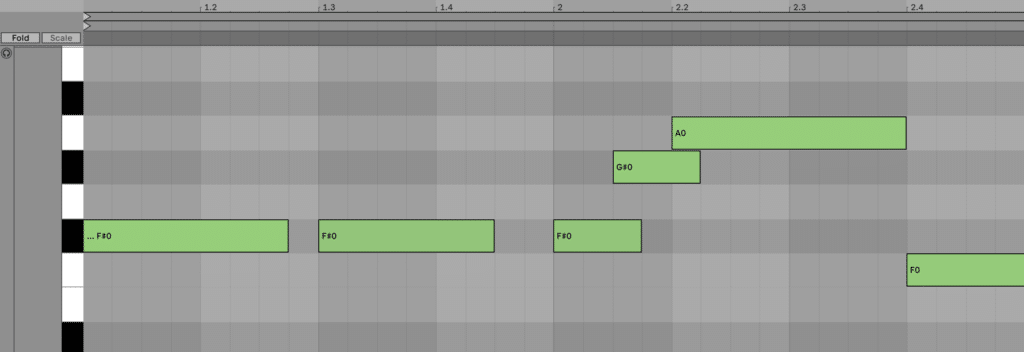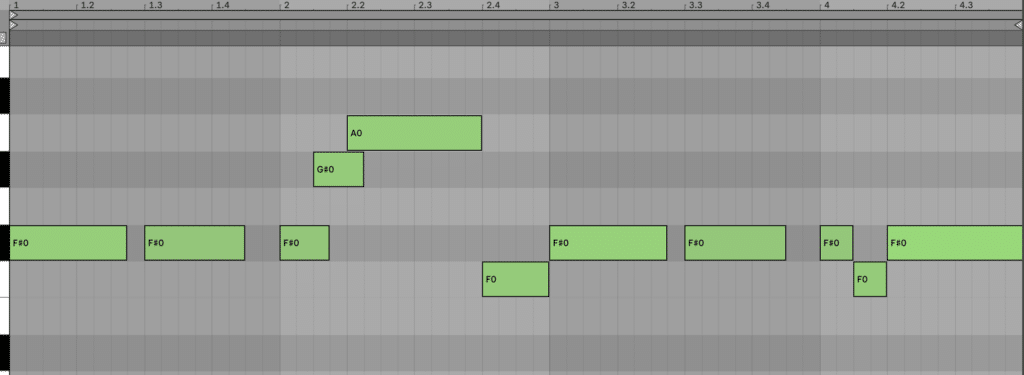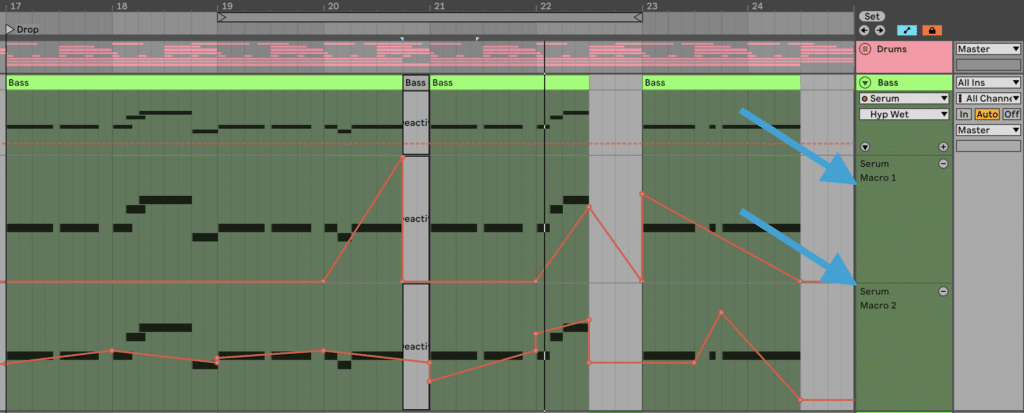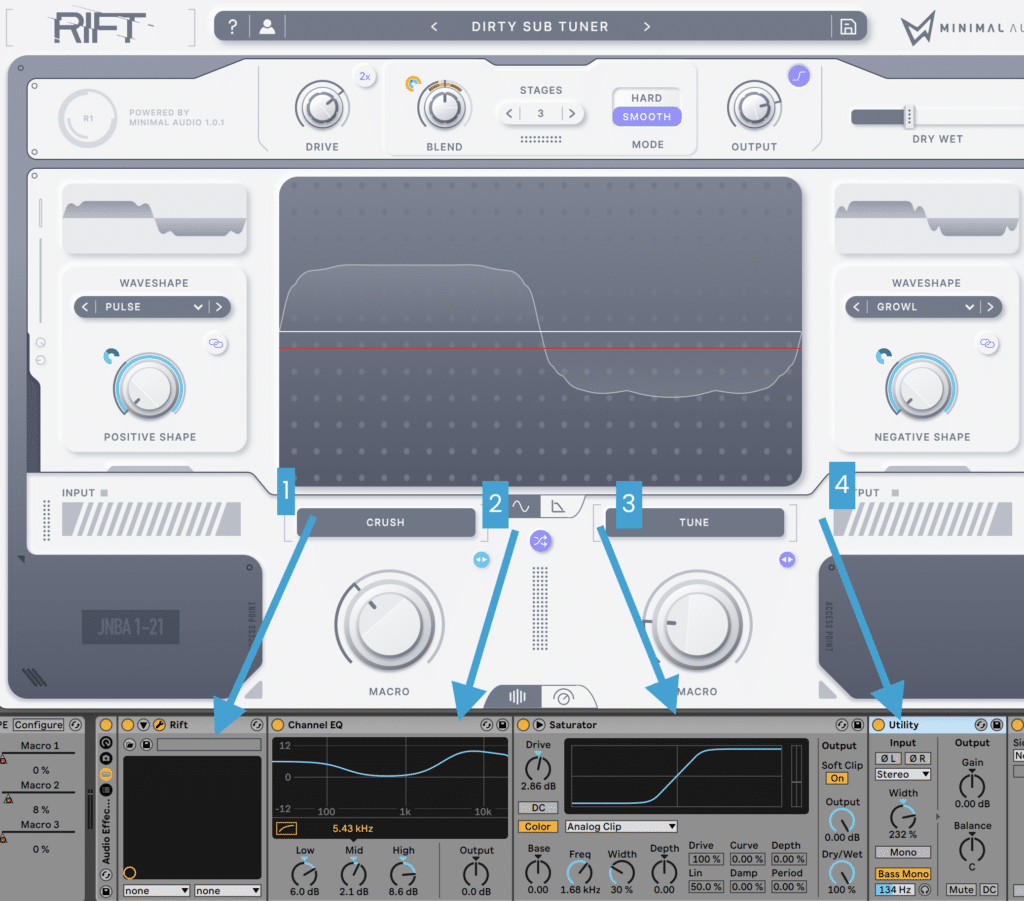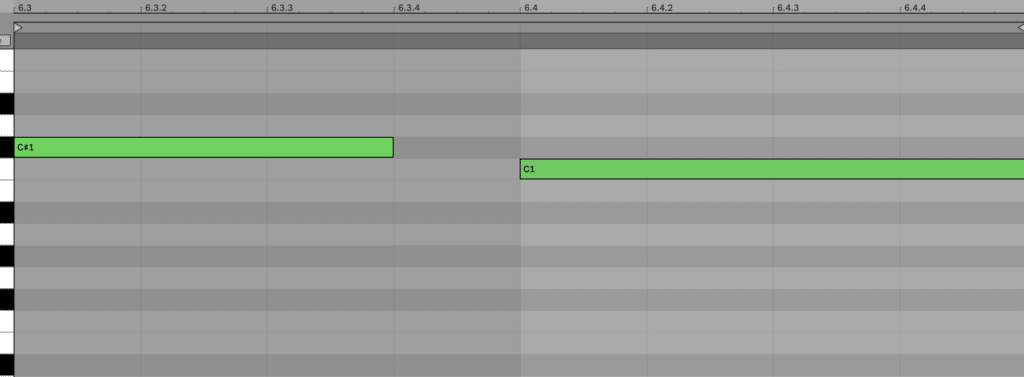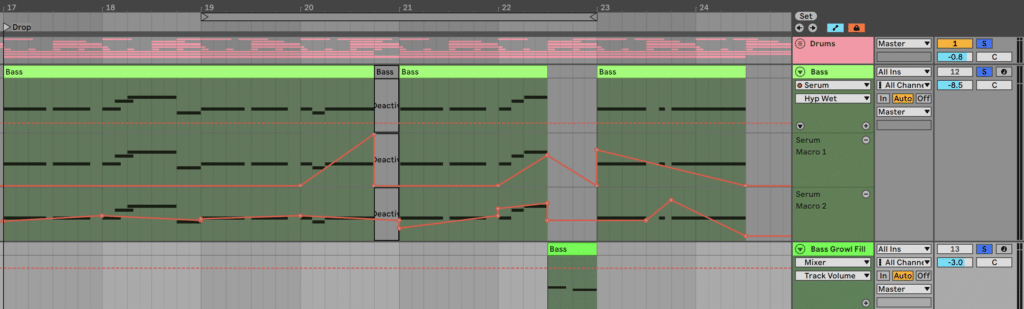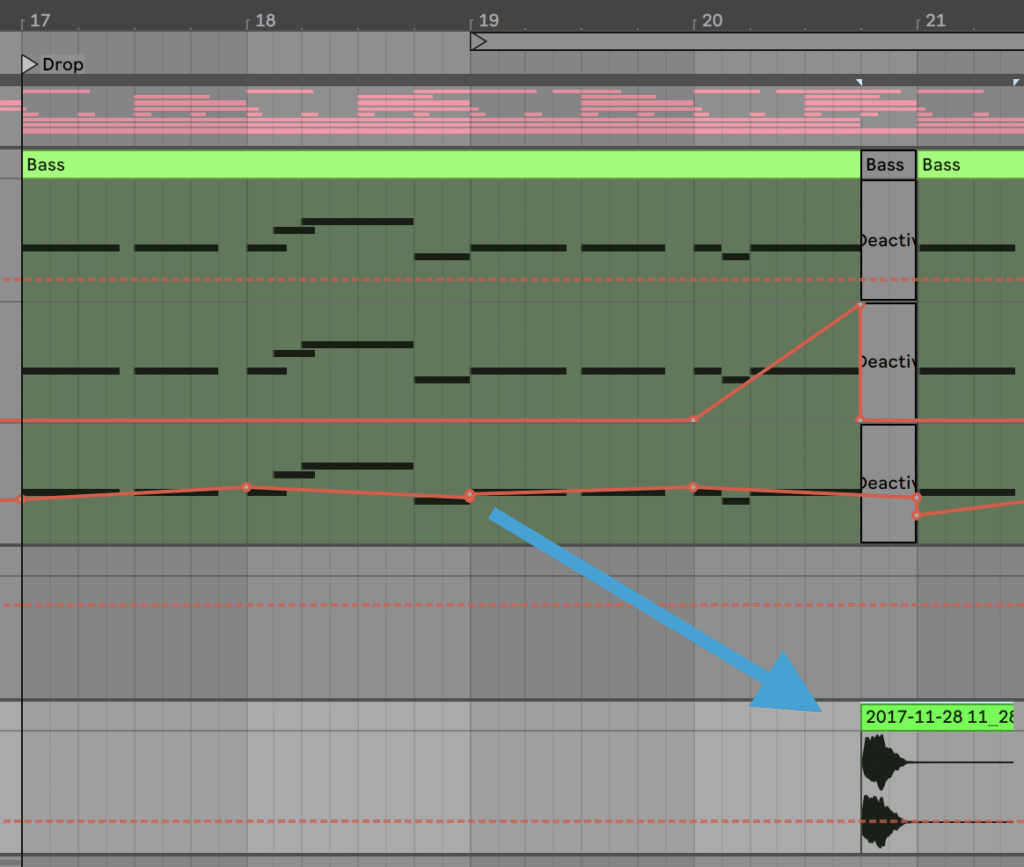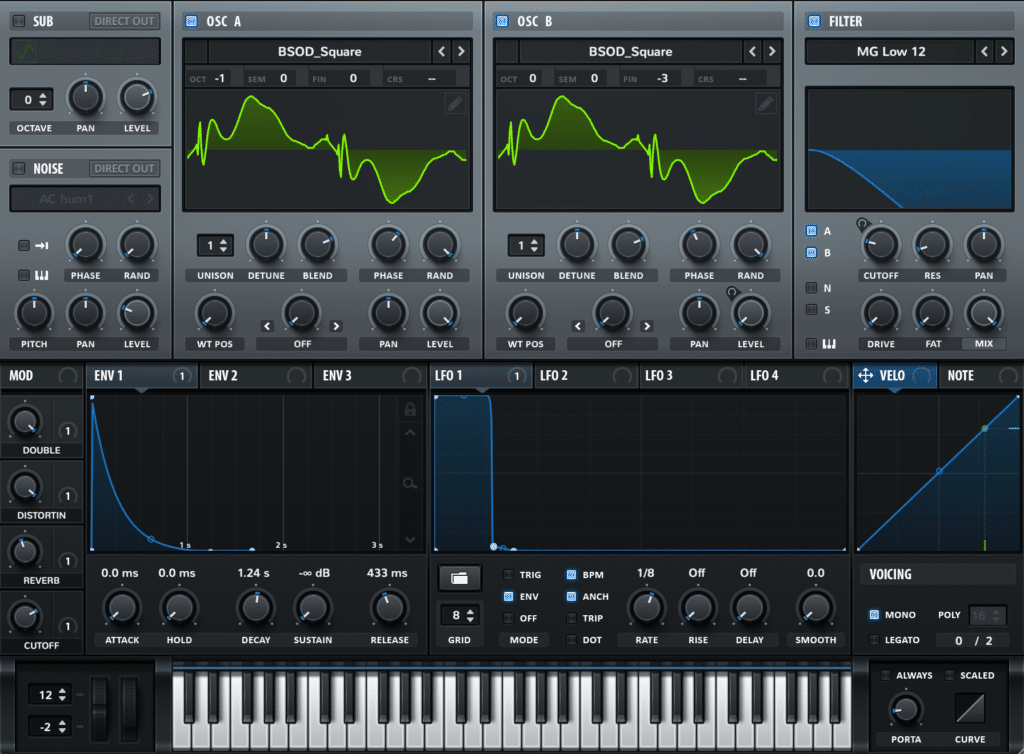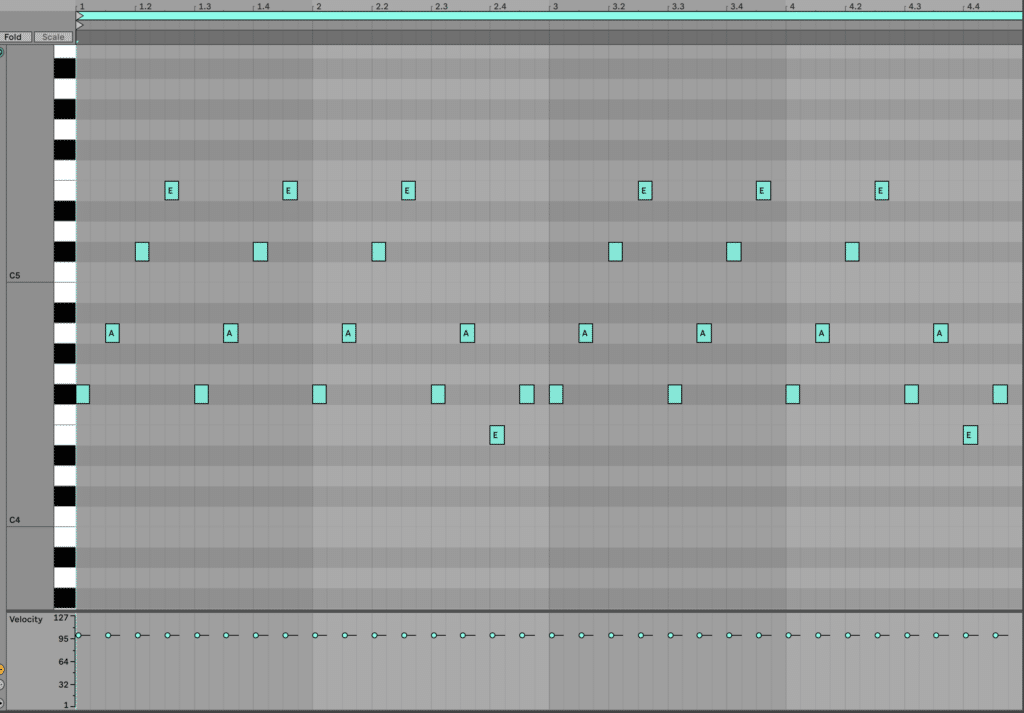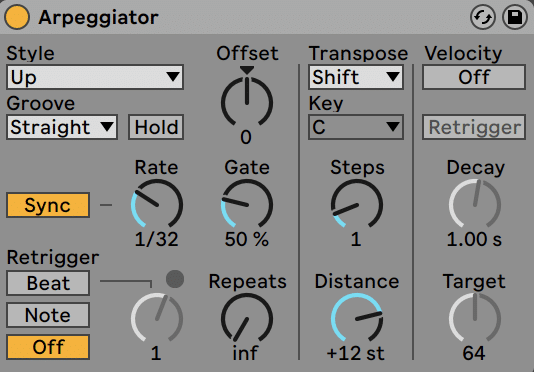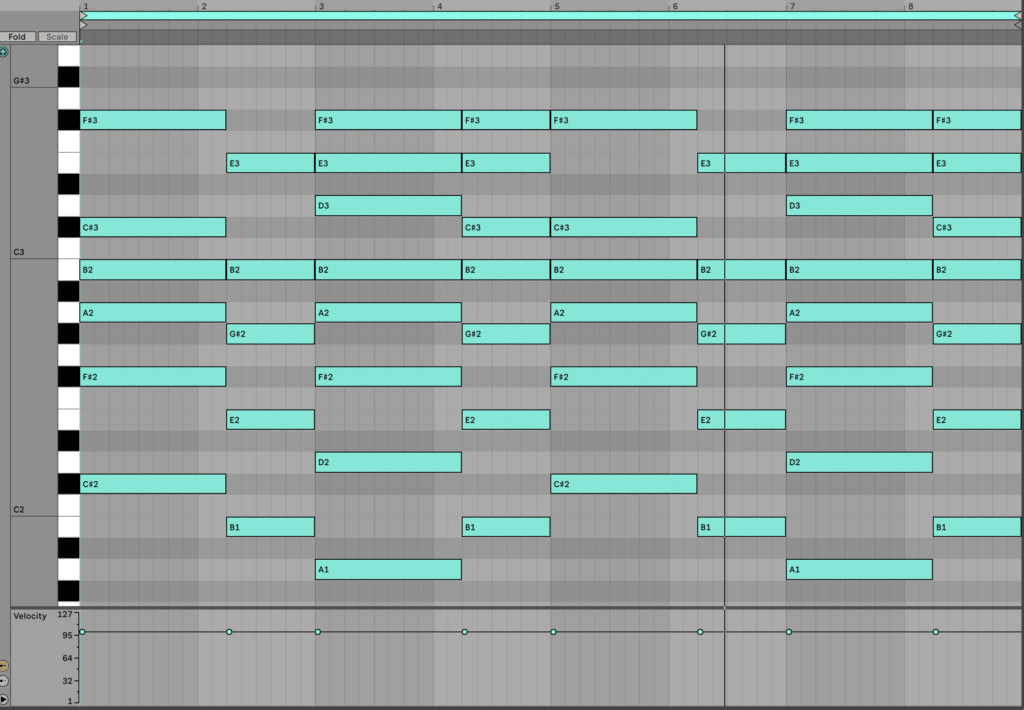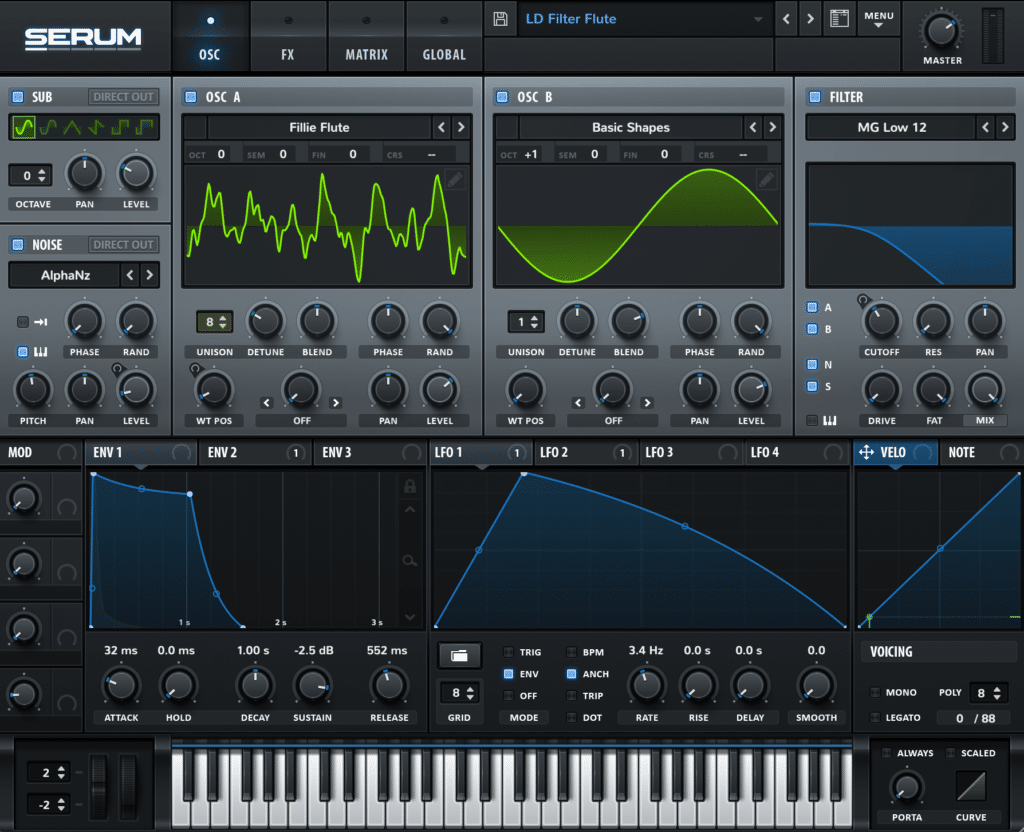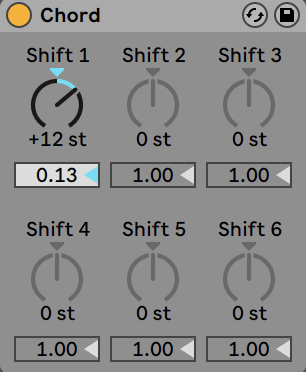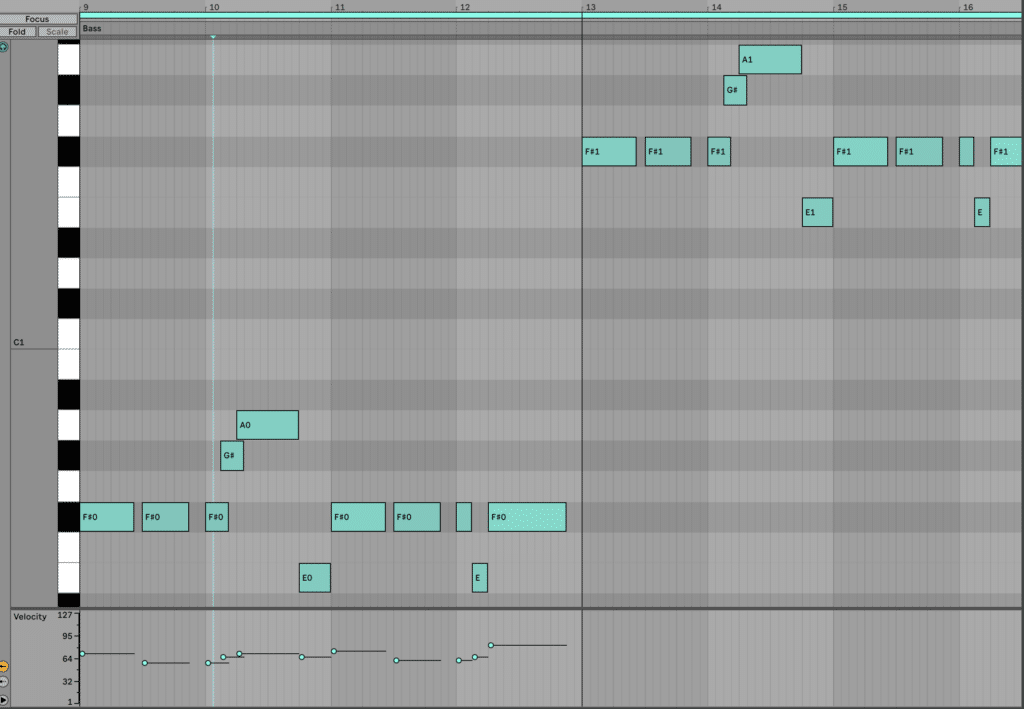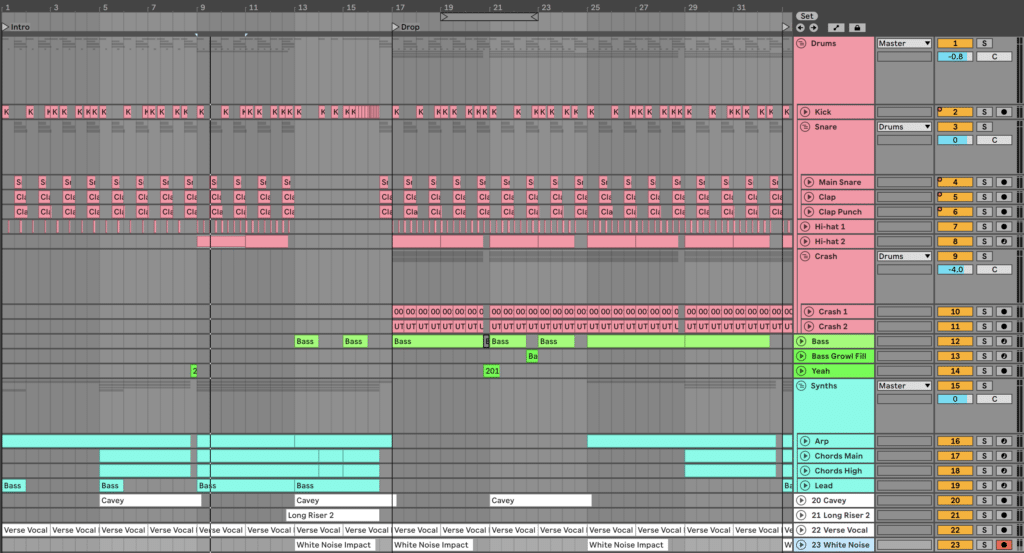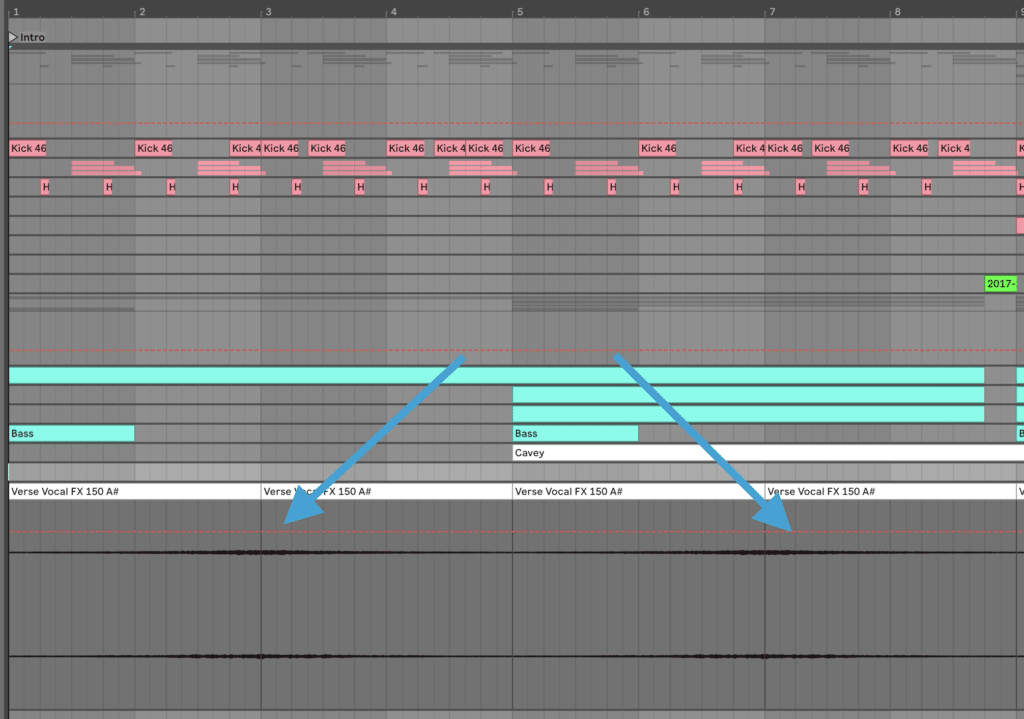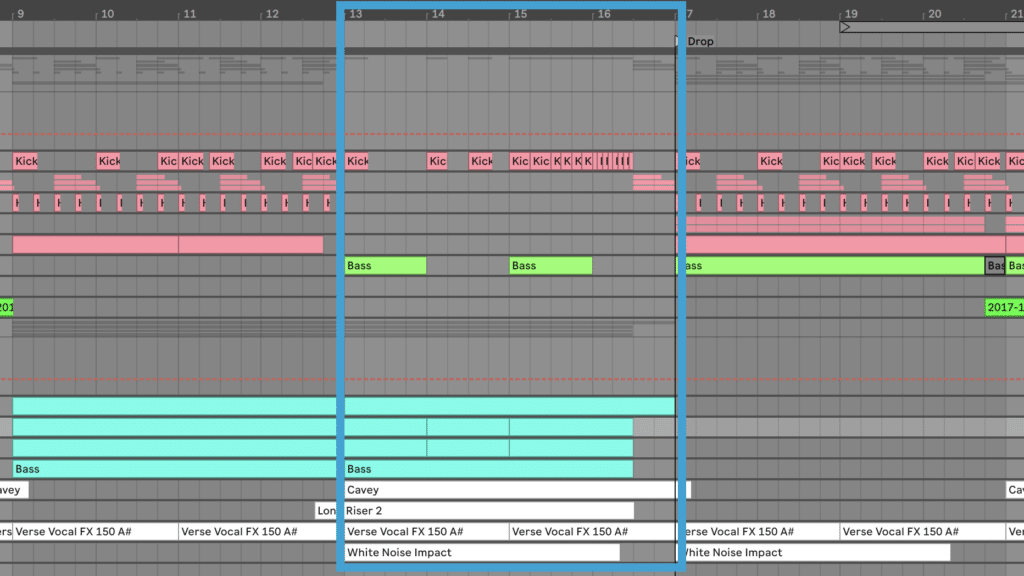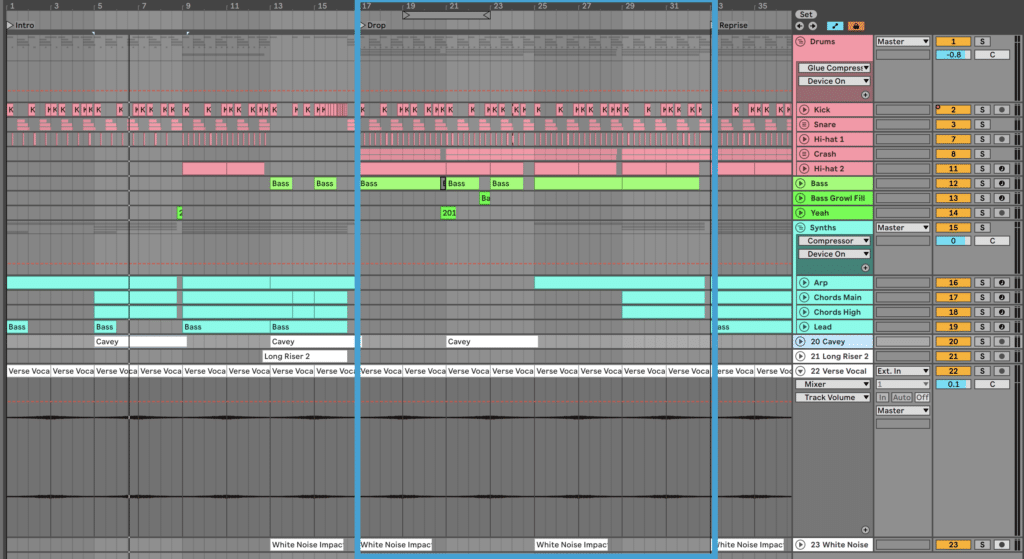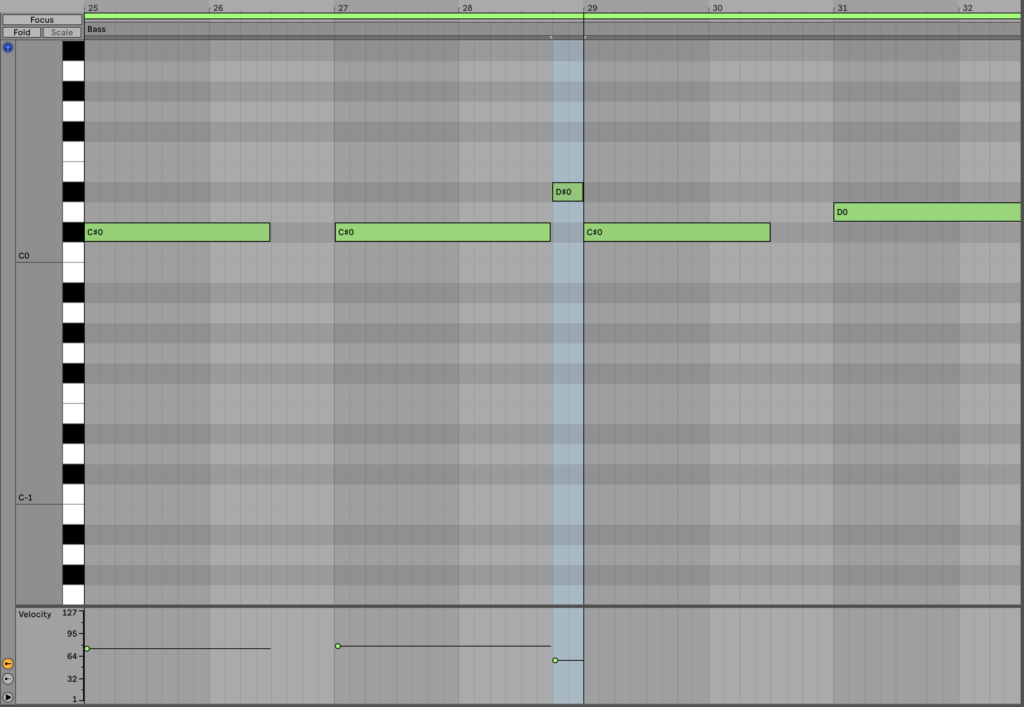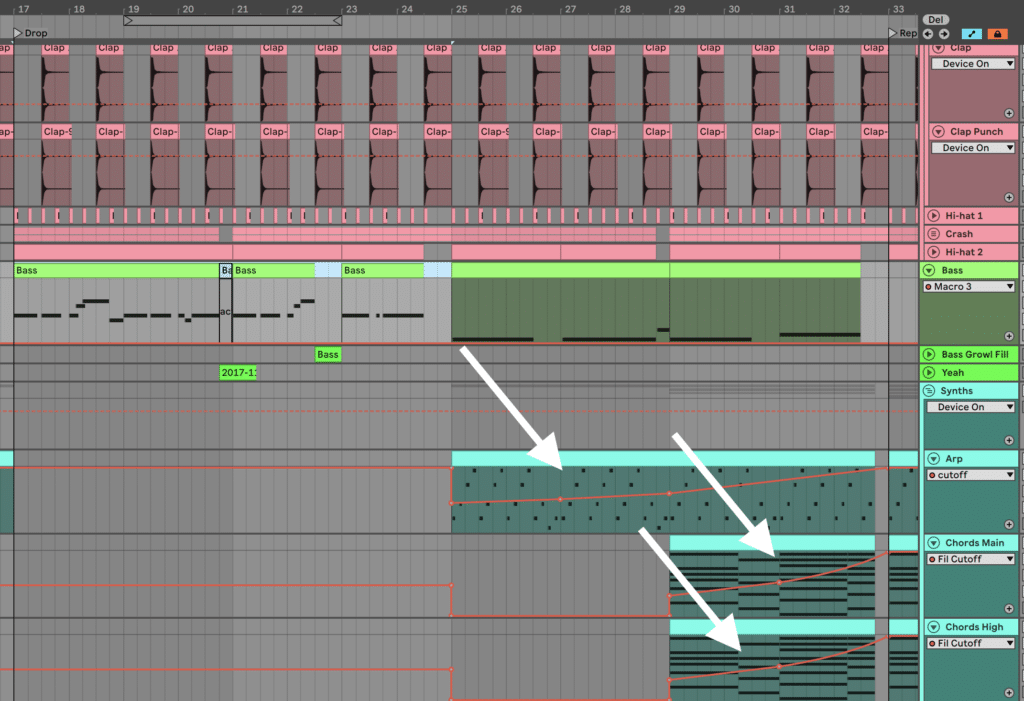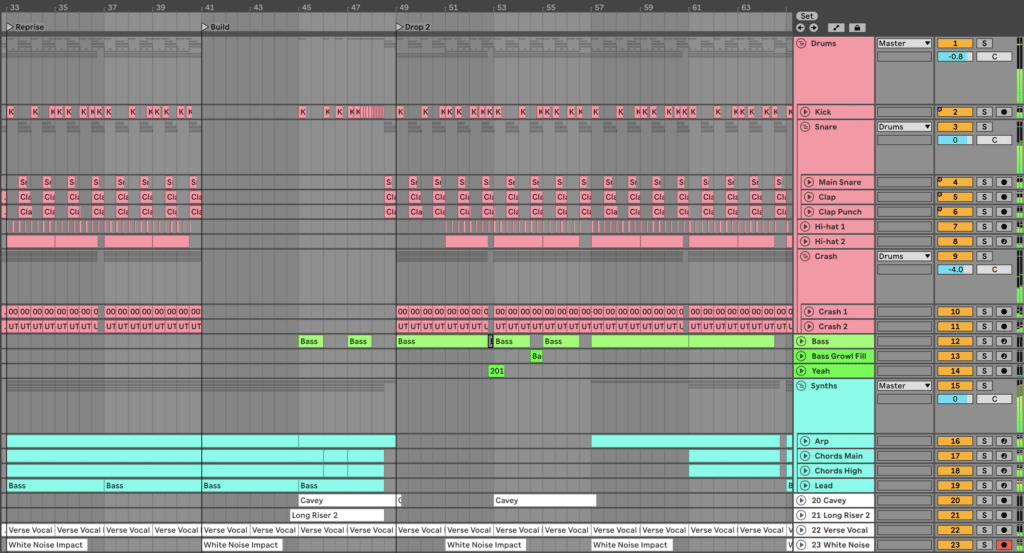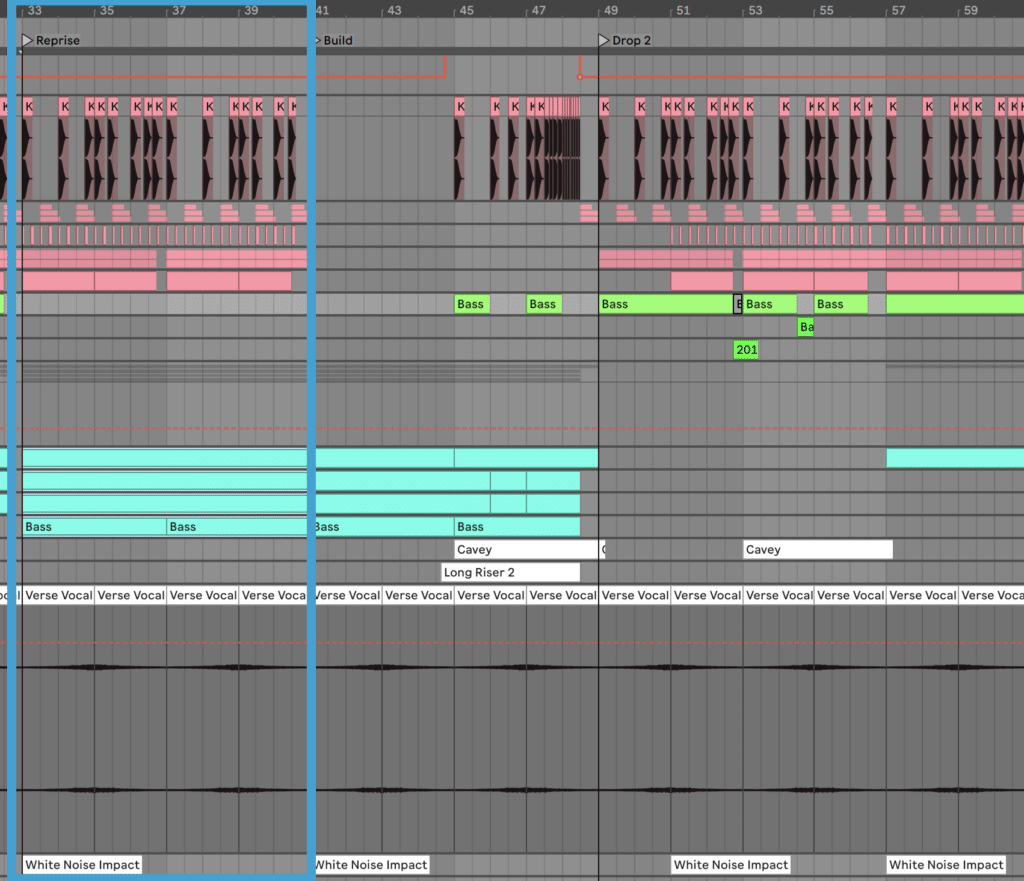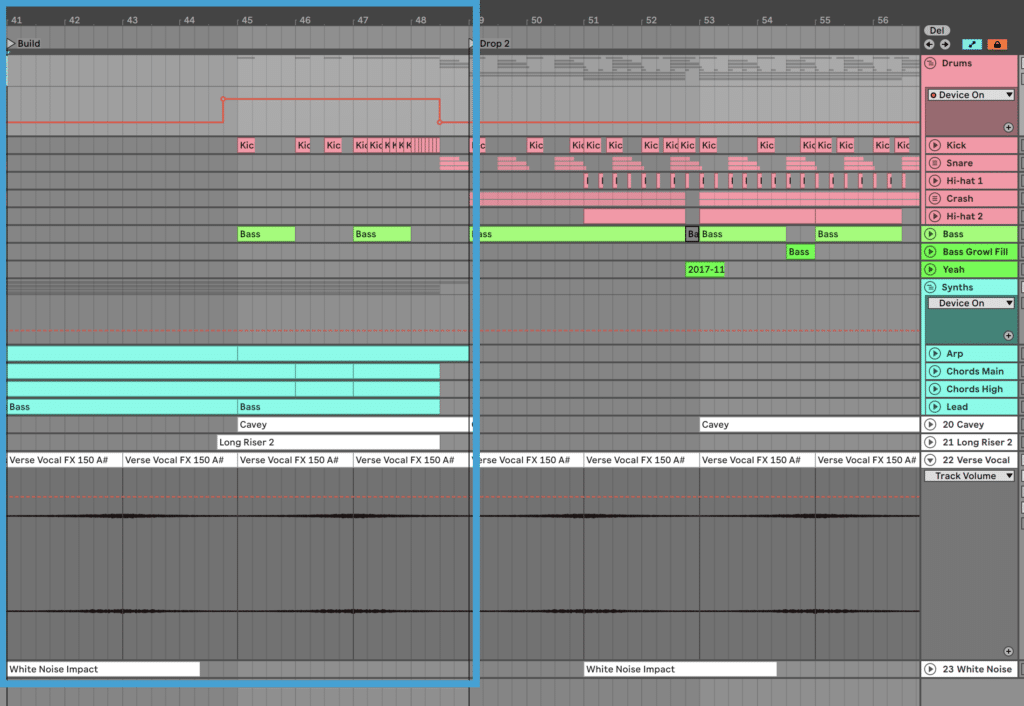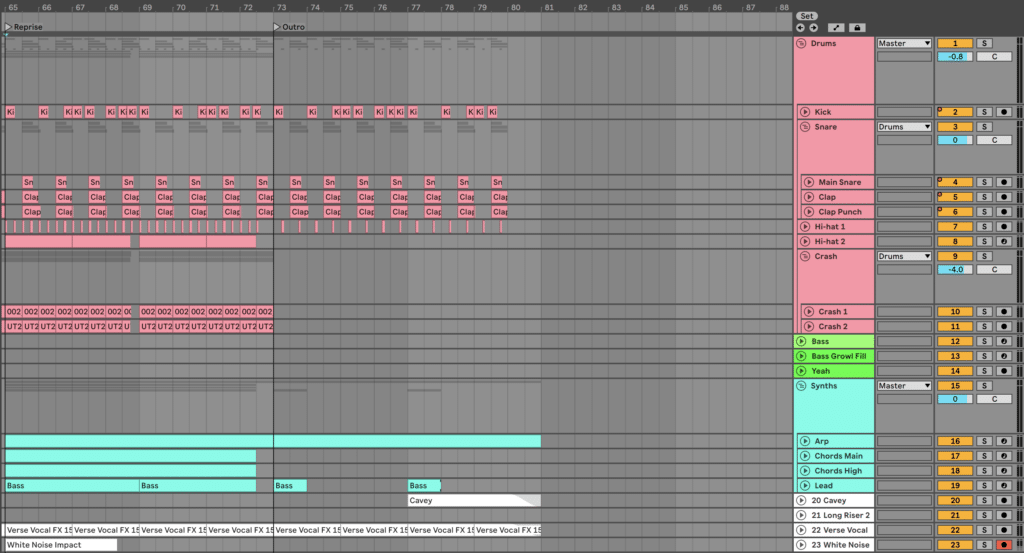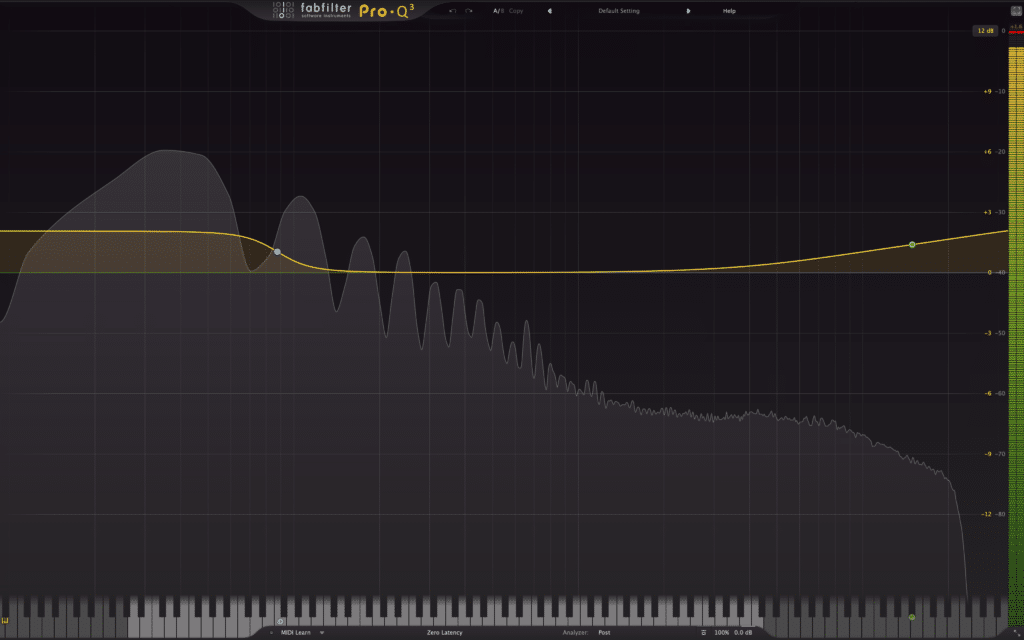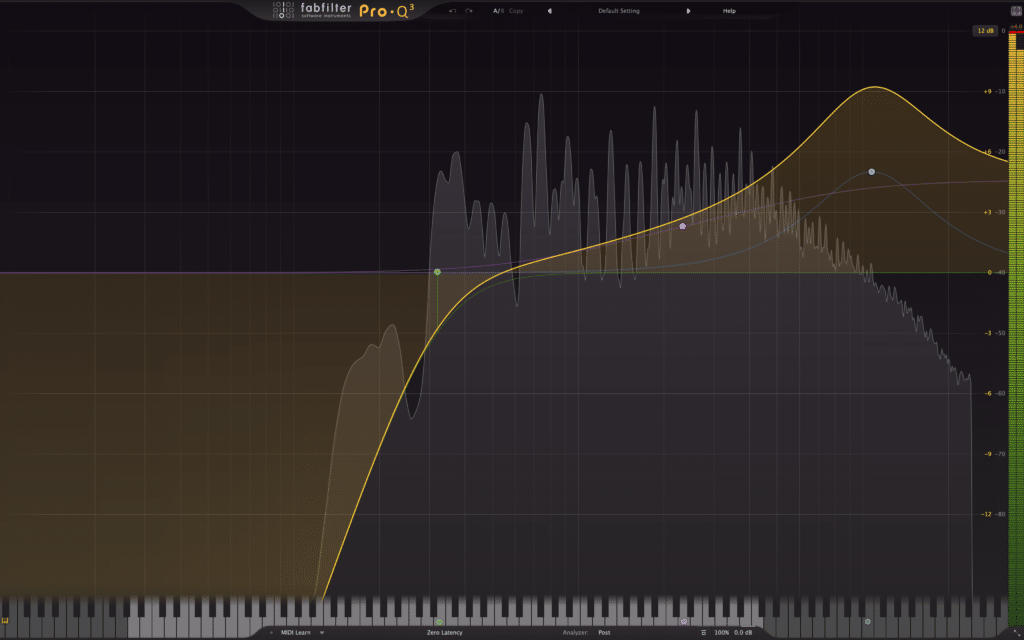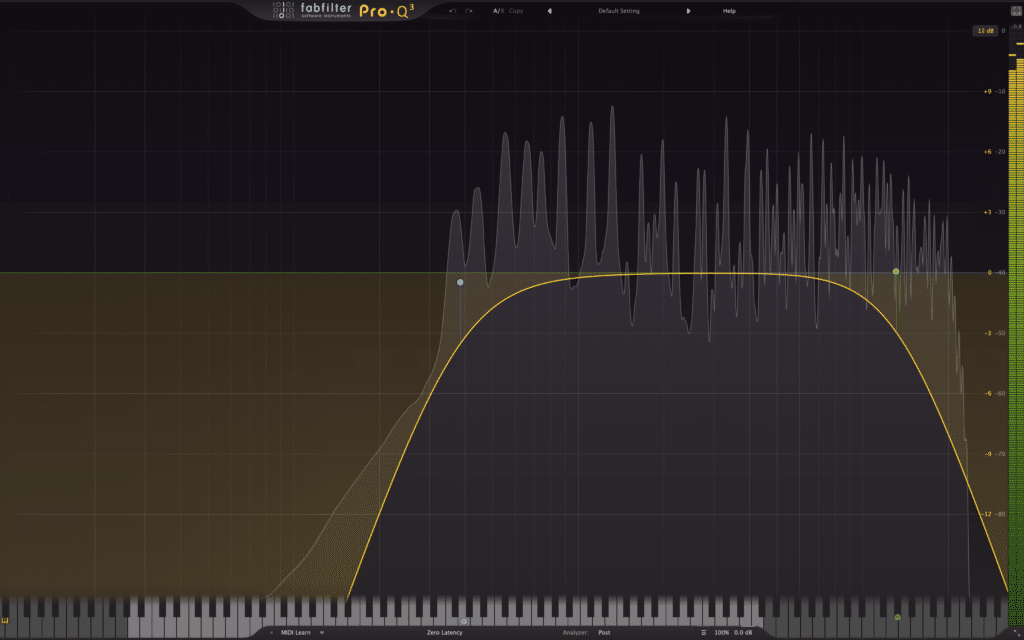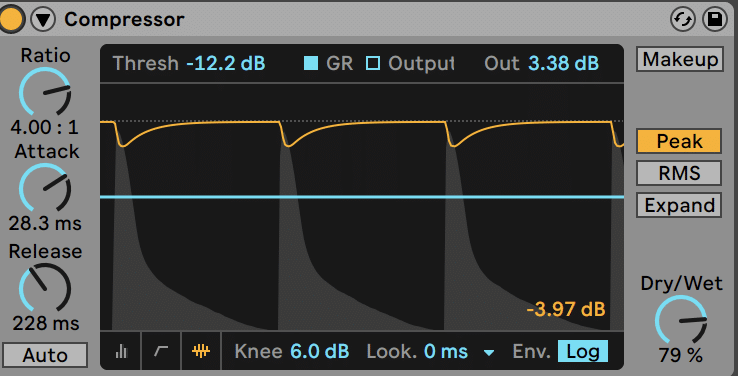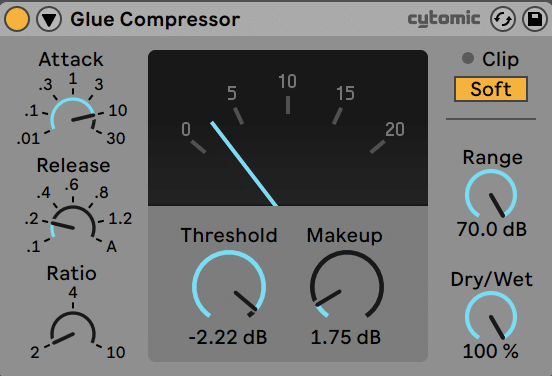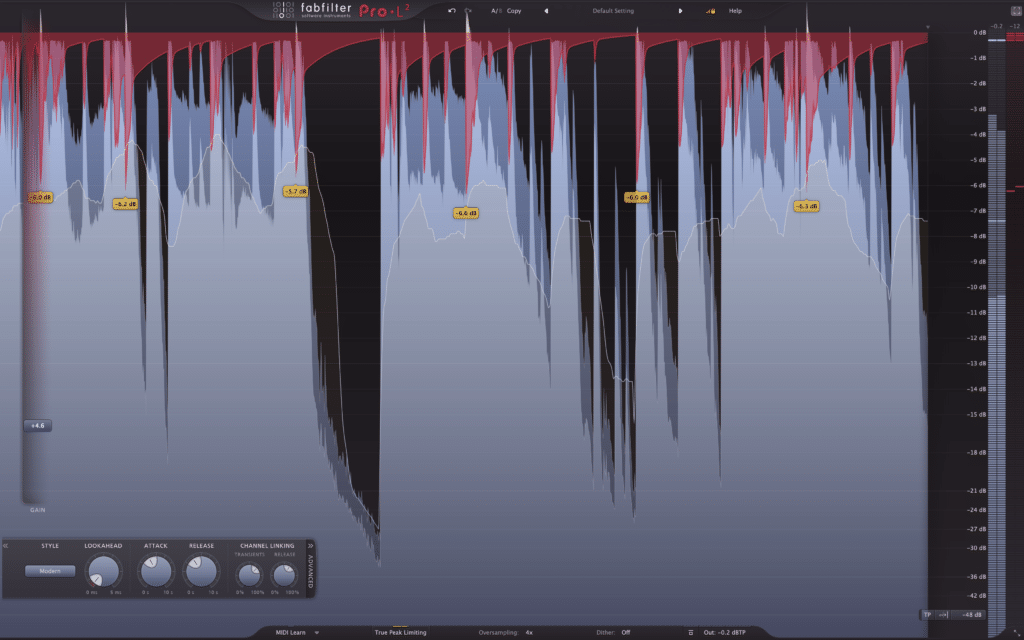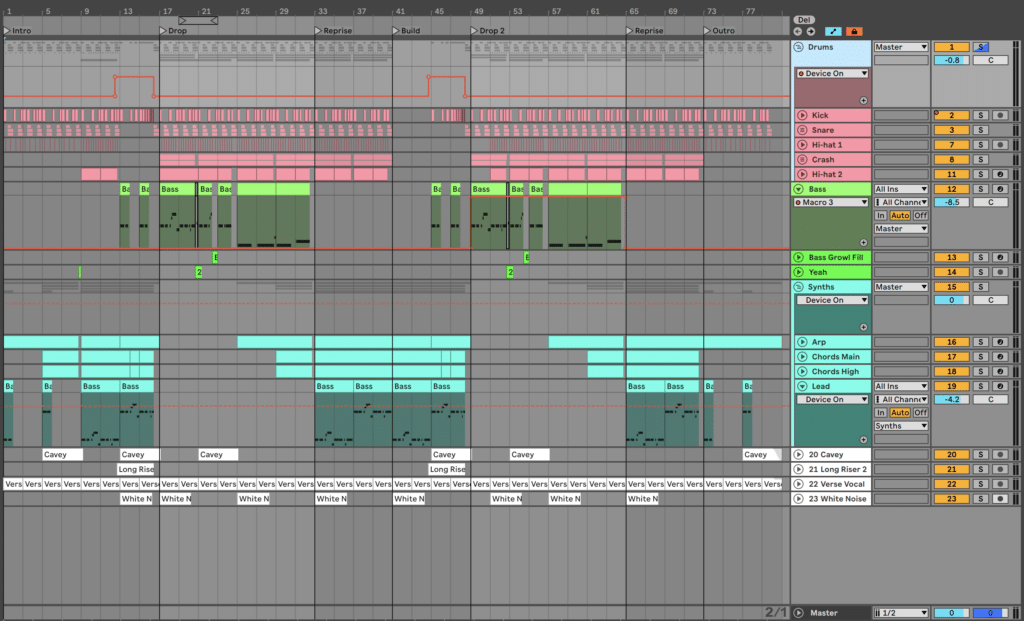Want to learn how to make dubstep?
Whether you want to make tearout brostep like Skrillex, or deep dubstep like old-school Skream – it seems so confusing to make. Especially when it comes to sound design.
Don’t fear – in this guide, we’ll cover the entire production process of a dubstep track. Along the way, there will be plenty of creative options to take things in your own direction. We’ll go over:
- How to nail the simple half-time drum pattern that defines dubstep
- The importance of simplicity
- Bass sound design tips & tricks
- Arranging your track for maximum drop impact
- Mixing and mastering loud for the club
Let’s take a look – we’ll be using Ableton Live, but you can follow along in FL Studio, Logic Pro X, or any other DAW! 👇
The Basics Of Dubstep
Before we get into the steps, there are a few key things you need to know about dubstep.
First, dubstep tends to sit around 140BPM-150BPM and features a half-time drum pattern.
This means that instead of the kick featuring on the 1 and 3, the kick features on the 1, and the snare on the 3.
Some people prefer to define dubstep at 70BPM instead for this reason – it’s half as fast.
Secondly, as dubstep falls into the category of ‘bass music’, the keys tend to stick around E Minor-G Minor, although this is not a hard-and-fast rule.
The reason for this is that E-G is reproduced well on subwoofers in clubs, making these scales ideal because the root notes stick around this range.
So for this track, I’ll pick F# Minor.
Lastly, as previously alluded to, there are two ‘schools’ of dubstep: modern dubstep (AKA ‘brostep’) and traditional dubstep.
I’m no snob, so I’ll be covering both in this article, with suggestions on how to take things in either direction.
Here’s a quick example of each.
Modern Dubstep:
Notice how Virtual Riot uses plenty of bright synth sounds and aggressive, digital basses?
Traditional Dubstep:
Compare that to the deeper sound of Visages – less aggression but plenty of sub-bass action, unique sound design, and atmospheric vibes.
With this in mind, let’s start making our dubstep track! 👇
Step #1: How To Make An OG Dubstep Drum Pattern
As you might have guessed, drums are essential in dubstep. So they’re normally a great place to begin your idea.
Now that we understand what a half-time drum pattern is, we can start our track off by programming one in.
Don’t do what I did when I started and pick any old samples – choosing a quality kick and snare will make the production process way easier.
I’m going to select a nice kick and snare from our EDM Starter Kit. These will work well for a more energetic, modern form of dubstep.
Kick:
Snare:
You can work in either MIDI or audio for this, depending on how you normally program your drums. I’m going to work in audio as I love the visual workflow.
Simply drag your kick onto the first beat, and the snare onto your third:
This two-bar pattern is the foundation of your dubstep track. But let’s make things a little more interesting by duplicating this simple loop 4 times and programming in a few kicks. I’ll add:
- a second kick the beat after the second snare in bar 2 (at 2.4)
- another kick in bar 3 right before the snare (3.2.2)
- the same kick in bar for (4.2.2)
- a kick right after the last snare (4.3.2)
Here’s what you should get:
Now we have a solid 4 bar loop featuring our massive kick and snare. But the snare lacks a bit of top-end body, so let’s layer in two claps:
Clap:
Clap Punch:
Simply layer every snare up with these two samples and group them together.
Lastly, let’s add some reverb to these two layers. This will give the snare a nice airy tail, filling in the gaps between each hit.
I’m using a modified version of Ableton Live Reverb ‘High Verb’ preset at 38% wet:
With the main snare, it should sound something like this.
As you can imagine, although the rhythm is simple, the sound of your kick and snare form the basis of the entire track. So don’t neglect this step.
Next, let’s layer this up with some hats and other percussion hits.
Step #2: Programming in Intricate Hats & Percussion
The way you use hats in your dubstep track determines the overall energy level.
More Frequent Hats & More Layers = More Energy
Less Frequent Hats & Less Layers = Less Energy
But as with anything in music, simplicity is key. Don’t have 10 hat layers and 5 crashes – just pick a few good sounds and run with it.
Basic Hat Rhythm
So first, let’s find a nice solid semi-open hi-hat sound. I’m going to pick this one from the EDM Starter Kit:
Hi-hat:
It’s short, bright, and simple. Perfect for a dubstep track.
To start this off, I’m going to program it to hit on every beat (1/4 note). This carries the energy of the loop quite nicely.
For more stripped back and traditional styles of dubstep, you could leave it here (and maybe use a bit of reverb to fill out the space). But I want to take it up a notch.
Background Crashes for Drop Energy
Back when I first made dubstep, I wondered why my drops lacked energy and fullness.
Then I realized that many dubstep producers (Skrillex, Kill The Noise etc.) use crash samples to fill out their backgrounds.
So let’s find a crash to add on every 1st and 3rd beat, matching up with most kicks and snares.
You don’t have to, but to get a wider sound, I’m going to pick 2 crashes from an external sample pack and pan one 30% left, and the other 30% right:
Crash 1:
Crash 2:
We’ll group both together, and turn this down so it’s quieter in the mix, filling out the background energy.
Lastly, I want to add in another hat sound to create some groove on the 16ths, as things are pretty ‘straight’ right now.
Hi-hat 2:
I’m going to use MIDI so I can easily adjust the velocity of each hit, and program that hats in where they feel right.
Now we have a solid 4 bar loop of drums. Notice how the loop feels less static and more interesting to listen to? That’s the power of that second hat!
Let’s duplicate this loop once to 8 bars for the next step – creating a fat bassline.
Step #3: A Huge Bassline For The Drop
Although dubstep is known for its crazy bass variations and sounds, most tracks feature one primary sound that carries most of the song.
Typically, this is a bassline with enough midrange frequencies to be heard on any system.
This is true of the classic dubstep track Bass Cannon by Flux Pavillion (one of my all-time favourites):
The Bass-ic Sound
For the track we’re working on, I’m going to design the sound from scratch (since sound design is integral to dubstep).
If you’d prefer, you can grab this preset inside the EDM Starter Kit (BS Neo Deep Bass). Presets are a great tool to use if you prefer not to dive into sound design.
Let’s use Serum to create this. I’m going to load up an initial preset:
I’m not going to cover the entire process in-depth, so here’s a summary of how I made this sound. You can tweak any of these to your own preferences:
- OSC A: Basic_Mdc wavetable, WT POS at 166, FM from B at 38%
- OSC B (for FM): Basic_Cjw wavetable, WT POS at 143, +2 octaves & +7 semitones, level turned down
- Noise: J106 HP Chorus
- Filter: MG Low 24, Cutoff at 150Hz, OSC A + B on
- ENV 1:
- LFO 1: Custom shape, mapped to Noise Level, FM from B, Filter cutoff & Distortion Drive
- FX:
By the end, it should sound (and look) something like this:
The Best Bass Notes To Use
Now that the sound design is out of the way, we can start programming in our bassline notes. The note range is quite important, as dubstep is designed for club play.
Seriously – when I first learned to program basslines, I thought all the sounds I was using sucked. Turned out I had just written them all an octave too high. So it pays to get this right.
You can either follow along exactly here or write your own bassline.
Let’s start with the root note of our key, F# Minor. I’ll use F#0.
I’ll play with the rhythm so it hits on the one for a bit, and then on the 2nd bar, I’ll do a little scale run-up to A0.
Next, I’ll go back down but borrow a note from the Ionian mode (F0 instead of E0). This gives it a darker feel.
Lastly, I’ll duplicate this all and make some subtle changes to the second repeat. This is known as ‘call & response’, and it’s great for making your song more interesting.
This is starting to shape up to a solid bassline.
But our last step is to add some movement with our macros set up in the preset. Macro 1 controls the distortion amount, whereas Macro 2 scales the filter cutoff. If you’ve designed the sound from scratch, check the preset version to get the mappings.
I’m not going to suggest a particular pattern here, but here’s what worked in my track:
The distortion increasing towards the end of the first 4 bars creates a lot of tension. Plus the slight movements in filter cutoff adds organic motion.
Post-Processing – Bring The Sound To Life
Adding FX to sounds beyond the synth you design them can bring life and flavor to otherwise generic sounds.
In fact, once I started post-processing my bass sounds properly, it took my production game up another level.
And if you look at all the pros, they use post-processing on pretty much everything.
Right now our sound is good but pretty simple. We can post-process it a bit more to add more grit and body to it.
Here’s the chain I ended up using. Let’s go through each of these effects one-by-one to explain the reasoning behind each:
- Minimal Audio Rift: This is a distortion plugin with lots of features. Since distortion can add unique characteristics to sounds, I tried a bunch of presets until I stumbled upon something I liked. Then I tweaked the settings to taste.
- Ableton Channel EQ: A simple EQ to boost the lows and highs of the sound to add more energy. Not super technical or overcomplicated, and sounds good.
- Ableton Saturator: A little more simple distortion to warm up the sound a little more after the EQ boost. The bass sounds quite nice after this.
- Ableton Utility: Both Serum and Rift add a little stereo information to this bass sound. So I wanted to bring it out more with the Width knob, as well as control my low-end by using Bass Mono switch.
Post-processing, like any aspect of sound design, involves balancing experimentation with intentional decisions. So whatever you do here, don’t overprocess and ruin your sound.
Here’s what it’s sounding like now:
Much more fat!
After processing the bass, let’s blend the volume with our drums and move on to the next step.
Want to dive more into sound design? Check out our Breakthrough Sound Design course.
Step #4: Bass Variations & Other Drop Sounds
Now we can flesh out our drop with a few more sounds. As nice as the main bass is, on its own, it will get a little old.
Growl Bass Fill
This bass sound will provide a bit of surprise and excitement throughout the drop, giving listeners a reason to keep paying attention.
Let’s load up BS Solid Growl from the EDM Starter Kit:
We’ll place this sound on the last 2 beats of every third bar. I’ll program in two notes just like this:
Now our drop should be sounding like this:
Spoken Vocal Cut
Adding in little vocal phrases or words can bring a new level of energy to your drop, as well as create moments of tension in between your bass sounds.
In this example, I’m going to commission you to find your own favourite vocal sample and play around with it.
I personally found a ‘yeah’ sample and have placed it on the last beat of the 2nd bar (every 4 bars).
As you can hear, the delayed effect gives it a cool metallic texture, making it fit right in with that other bass fill we just added.
Here it is in context:
Other dubstep tracks will incorporate even more bass sounds with lots of modulation. But for the sake of this build, we’ll keep things simple.
If you want to make things more complex, check out this video from Kermode.
Now that our drop is taking shape, let’s turn to our other main elements.
Step #5: Melodic Synths For The Intro Hook
In dubstep, the drop tends to strip everything back to bass and drums. But the intros and breakdowns can feature anything from synths, to melodic samples, and to atmospheric effects.
In this case, I want to use some synths to create a euphoric intro and build. So let’s move our drop to bar 17, and load up 3 instances of Serum so we can create:
- An arp
- Some chords
- A lead melody
We won’t layer these with the drop, as it will be for a different section.
The Arp
I’ll start with the arp because it’s an easy win, and it stays pretty consistent.
From the initial Serum preset, just load up the ‘PL Bit Fun’ preset from the EDM Starter Kit. Or you can design your own sound.
Let’s also program in some MIDI. I’m going to program in an arpeggiated F#m7 chord (with a few changes):
Now we won’t just leave it here – we’re going to use an arpeggiator device, which is a great tool for creating nice melodic patterns.
In this case, we want each note to add an ‘octave trill’ effect, where the sound moves up an octave at a 1/32nd interval after the initial note.
Now this sounds very ‘chiptune’ – perfect for grabbing attention and building energy in our intro.
(Want to get even more creative with arps? Check out some advanced tips below on our YouTube channel!)
The Chord Synth
The chords here will create the euphoric feeling in the build-up.
Again just download it from our EDM Starter Kit (CHD Drop Supersaw – Thin Layer):
In terms of post-processing, we just want to thicken it up with some chorus and overdrive. Here’s what I added using Ableton Live’s stock devices (you can replace Pro-Q 3 with any stock EQ):
The overdrive after the chorus amplifies the thickening effect, giving it that huge feeling. And the OTT squashes it all together and brings out the highs.
Here’s the MIDI I have used – note that there are a lot of doubled notes (same note up the octave) to create a full sound.
Feel free to copy it (it’s good practice)!
To make this even bigger though, I’m going to duplicate the whole channel and create a second layer.
Here’s what I did to thicken out the supersaw:
- Pitched the MIDI up an octave
- Added the ‘Bright White’ noise in Serum (great for adding energy)
- Changed the chorus effect to alter the sound (everything sounding the same doesn’t layer well)
- Removed OTT to let it breathe
Here’s what it sounds like blended with the original chords:
Much bigger! Now let’s add the lead over the top.
The Lead Synth
This one was actually a synth preset we use inside our course EDM Foundations, but for you guys, we’ve included it in the EDM Starter Kit. It’s called LD Filter Flute.
I’m actually going to start with the bassline MIDI for the lead synth in a higher register. This ties the drop and intro to each other in a nice way, while still leaving the heavy bass for the drop.
I’m also going to layer it up the octave with a lower velocity. This is a killer trick to get your leads to cut through the mix.
We’ll leave it playing throughout the entire intro for now, but later we’ll come back and give it a proper arrangement.
Lastly, here is the MIDI I’ve used. I used the bass pattern up a few octaves, as it’s loosely related to the chord synth, but with its own rhythm to separate it out.
Again, you can copy it exactly, or add your own twist:
The second repeat up the octave helps to increase energy towards the drop.
And now that we’ve got a basic melodic intro, we can turn to doing a proper arrangement.
Step #6: Arranging A Strong Intro, Build & Drop
Now we can really start to transform this idea into a full track. This is where we create unique sections, add interesting fills and bring in background FX.
For the purposes of this article, we’ll be using a more simple structure. But you can take this and change as much as you want!
Intro (First 12 bars)
The purpose of the intro is to hook the listener in with something interesting.
Here’s what I’m going to do to our intro – you can feel free to borrow any of these techniques:
- Put the Hi-hat 1 on the off beat only for the first 8 bars
- Introduce Hi-hat 2 at bar 9, only for a bit until taking it out at bar 13
- Bring the full Hi-hat 1 at the same time
- Place the ‘Yeah’ sample right before Bar 9
- Place the first bar (two notes) of the Lead synth pattern only, every 4 bars
- Automate the filter cutoff of the Arp up over the first 8 bars
- Introduce the Chords filtering up at bar 5, fully coming in at bar 9
These changes are designed to slowly introduce and tease the main idea, without playing all the cards from the start of the song. Then the main idea hits with full impact.
I’ve also brought in the ‘Verse Vocal FX 150 A#’ sample from the EDM Starter Kit. I’ve warped this in time using Ableton’s Repitch mode, which happens to transpose our sample into our key.
I’ve then started the sample at bar 3 and reversed the first one, to create a cool alternating effect.
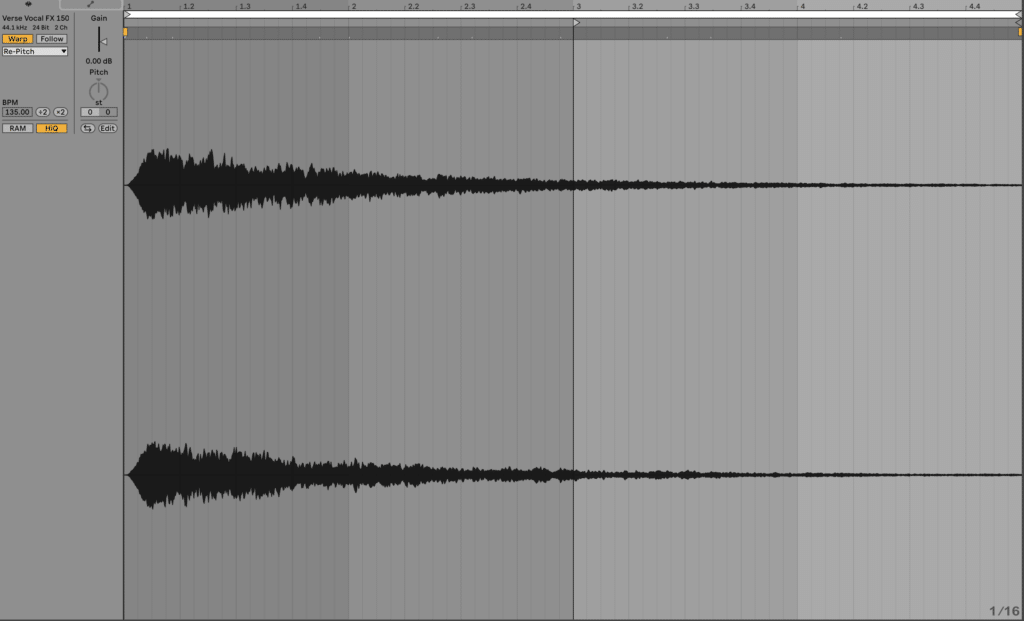

This sound pretty much repeats every 4 bars for the duration of the track, including in the build.
Here’s what the intro will sound like!
Build (4 bars)
Now that your musical idea has been introduced (and you’ve created interest in the intro), you can start to transition up to the drop by using a combination of techniques.
In this particular style, I’m transitioning from a musical idea to more of a bassline-driven idea, so what I do at this moment is crucial:
- Remove Claps and Snares except the one right before the drop
- Introduce 1 bar of the Main Bass sound with a filter automating up
- Bring in the Long Riser 2 sample from the EDM Starter Kit, and have it sweep up until 2 beats before the drop
- Place the White Noise Impact sample on bar 13 (from the EDM Starter Kit)
- Place the Cavey sample on bar 13 (from the EDM Starter Kit)
- Have the Kick double in rhythm right up until the drop
All of these techniques are tried and true build-up techniques in dubstep, and they work for a reason. You don’t always have to use all of them, and there are times to try something new. But building energy this way is guaranteed to create an impactful drop.
Drop (8 bars)
This is where the bass comes in properly, and where all the tension is released
- Remove all synths except bass
- Full drums with all hats
- Bring in crashes (cut out at 20.4 and 28.4 to leave space for ‘Yeah’ sample)
- ‘Yeah’ sample right before bar 21
- Bring Hi-hat 1 and 2 out at 24.2 to give them a break
We’re going to also create a different 2nd half of the drop, to introduce the Arp and other melodic elements.
The first thing we’ll do is make the bassline more simple to leave space for the other elements. Here are the notes I’ve used, which are much lower:
After this, the arp comes back in with a low-pass filter engaged, that slowly opens up over time.
In the last 4 bars, both of the chord layers also come back in with a sweeping low-pass filter.
And here’s the full drop!
Now let’s move onto the second half of the track.
Step #7: The Post-Drop, Second Drop & Outro
In the second half of the track, we want to be balancing repetition with a few new ideas. So we won’t be introducing too many new elements.
Reprise (8 Bars)
This section carries the same drum pattern but just copies the melodic elements from the original intro/build like so:
You can also bring the filter down on the chord synths towards the end of the section, to create some tension for the oncoming build. But the arp will stay pretty consistent so the energy is maintained.
Build (8 Bars)
This section is literally comprised of bars 9-16 copied, but without drums for the first 4 bars. As I said, don’t overcomplicate it 😉
Drop 2 (16 Bars)
Again, start by copying the entirety of Drop 1 to where Drop 2 will be. However, we’ll be changing up the Main Bass for this drop.
I’ve automated the octave on OSC 2 in Serum to go up by 1 via a Macro, which gives the bass a different harmonic texture:
Beyond this, I muted the kick and snare for the first 2 bars, as well as removed both hi-hats. This creates an extra bit of tension during this section.
Lastly, I pitched the Bass Growl Fill up an octave to differentiate it from the first drop.
Here’s how it should sound:
Reprise & Outro (16 Bars)
For the first 8 bars (the Reprise), you can just copy the previous one. And for the outro, copy the first 8 bars of the intro, but:
- Remove the Chords
- Start the Arp with the filter open, and bring it down towards the end
- Remove the last 1 bar of drums
And that’s all you need for a basic outro! With that done, our arrangement is looking finished, and we can start refining and mixing our track.
Step #8: Cleaning Up – Mixing & Final Polishes
Now we’re up to the dreaded mixing stage. The good news is that if you’ve produced your track well, mixing doesn’t have to be a chore.
As with all genres of electronic music, 80% of the mixing work happens in the fader balancing.
Because fader balancing is like EQ for your whole mix – if you want more low-end, turn up the kick and bass!
Here are the fader levels I ended up at. The point here is not to copy me directly but to achieve a similar relative balance.
You want your kick, snare, melody, and bass to be at the forefront, and everything else to be supporting the mix at different levels:
Faders
- Kick: +0.3dB
- Main Snare: 0dB
- Clap: -3dB
- Clap Punch: +2.1dB
- Hi-hat 1: -6.6dB
- Hi-hat 2: +0.2dB
- Crash GRP: -4dB
- Crash 1: -15.7dB
- Crash 2: -10.7dB
- Main Bass: -8.5dB
- Bass Growl Fill: -3dB
- ‘Yeah’ Sample: -4.8dB
- Synths GRP: 0dB
- Arp: -7.1dB
- Chords Main: -6.1dB
- Chords High: -7.4dB
- Lead: -4.2dB
- Cavey FX: -8.2dB
- Long Riser 2: -9dB
- Verse Vocal FX: +0.1dB
- White Noise Impact: -21dB
EQ
Once you’ve got a good-sounding mix from balancing the faders, the next tool to use is EQ. EQ can solve imbalances in the sound that simply adjusting the faders can’t fix.
To demonstrate, here are a few changes I made with EQ (I’ll be using Fabfilter Pro-Q 3, but you can use stock EQ too):
Bass Energy
Even though I already boosted in the lows and highs in the bass, the distortion afterwards can often weaken our sub frequencies. Plus I felt it could do with a little more top-end.
There’s a 2dB low shelf boost at 87Hz, which targets just the sub as we’re using a 48dB/oct slope. This slope is very targeted, so neighboring frequencies won’t be too affected.
Lastly, the high shelf is a gentle 3dB boost at 15kHz, to add more clarity to the bass.
Lead Clarity
I admit this is a pretty drastic boost around 8-10kHz with a high-shelf and bell, but for this sound, it worked to help it cut through the mix.
The high-pass filter at 320Hz also helped to clean out low-end mud that conflicted with the chords too.
Carving The Arp
The arp sounds great on it’s own. But in the context of the track, the highs conflict with the lead too much, which is supposed to the main element. So low-passing it around 13kHz solves that issue.
Additionally, a high-pass at 380Hz gets rid of unnecessary low-end that conflict with other melodic elements.
Compression
Compression can be overused in electronic music. Especially when the elements already have pretty flat dynamics.
But in this case, the 3 layers of the snare resulted in a pretty flat sound, so I needed to control it and add some punch back.
Here’s what settings I used on the Snare Group:
The longer attack still lets the punch of the snare through, but we’re controlling the body of the sound a lot more.
Here’s what it sounds like without and with the compressor engaged:
It’s a subtle difference, but the second sounds a lot fuller to me.
Sidechain Compression
In dubstep, sidechain compression is essential for two reasons:
- Balacning the low end and avoiding mud
- Creating a pumping effect with other instruments
For these reasons, I’ve added sidechain compression from both the kick and snare to the:
- Crash Group
- Main Bass
- Synths Group
Here are the settings if you want to copy them exactly:

Drums Buss
Lastly, to tighten up and glue all the drums together, I’ve used a bit of buss compression on the Drums Group.
I’m using Ableton Live’s Glue Compressor for this job, but any compressor can do:
Here’s a rundown of each parameter:
- 10ms attack for a little bit of punch, but catching most of the peaks
- 200ms release for a natural yet fast pumping effect
- Ratio of 2:1 for a gentle sound
- Threshold adjusted to get 3dB of gain reduction
- Makeup gain to boost average volume back to where it was
- Soft Clipping on to cut off any transients and add loudness
The soft clipping at the end of Glue Compressor’s processing also provides some nice, loud drums once we boost the makeup gain.
With the mixing done, now all that’s left is the mastering!
Step #9: Mastering for Maximum Loudness
We’re going to keep mastering simple for this build, as it’s just to get the dynamics level and make it sound ready for club play.
I’m going to be using a limiter – FabFilter Pro-L 2 to be exact.
Simply use the ‘Modern’ setting and bring the gain up to taste:
Yep! It’s that simple (as long as you’ve mixed well in the last step).
At this stage, you can go further and add multiband compression, saturation, and whatever else you want to get that final polish. Just make sure to add it before the limiter.
But the limiter does 90% of the heavy lifting anyway.
Here’s the final result!
That’s How To Make Dubstep!
Phew – if you made it through all of that, great job. You’ve just made a whole dubstep track!
At this stage, you’re welcome to make whichever tweaks you like to make the song your own. Or better yet, use this overall framework to create your own from scratch!
If you want to take your learning further as a producer, make sure to sign up for our Free Masterclass which will help you:
- focus on the right things as a producer
- accelerate your musical joruney (so it takes months, not years to get good)
- give you all the resources you need
Did I miss something in this guide? Flick me an email at [email protected].
Lastly, check out a few of our other genre guides here at EDMProd: