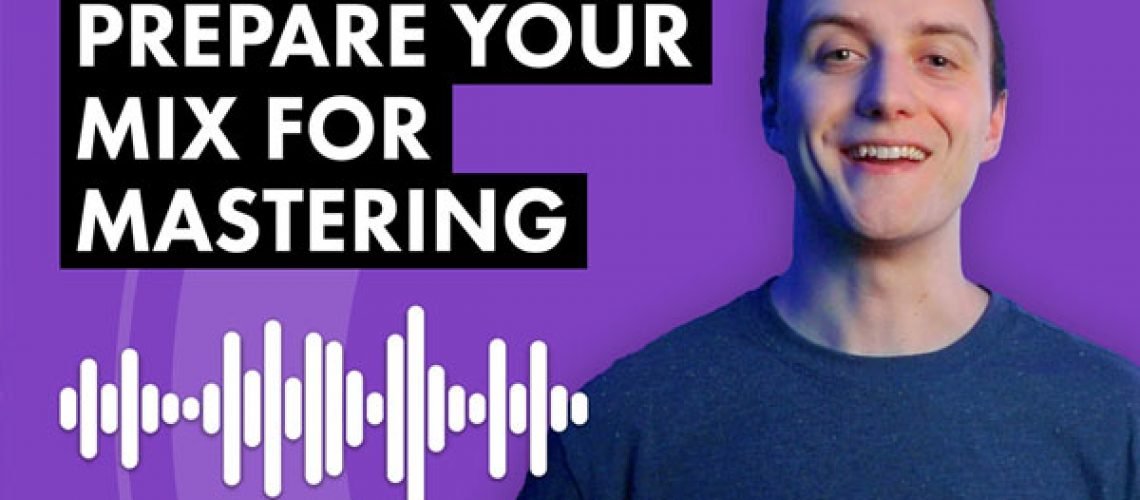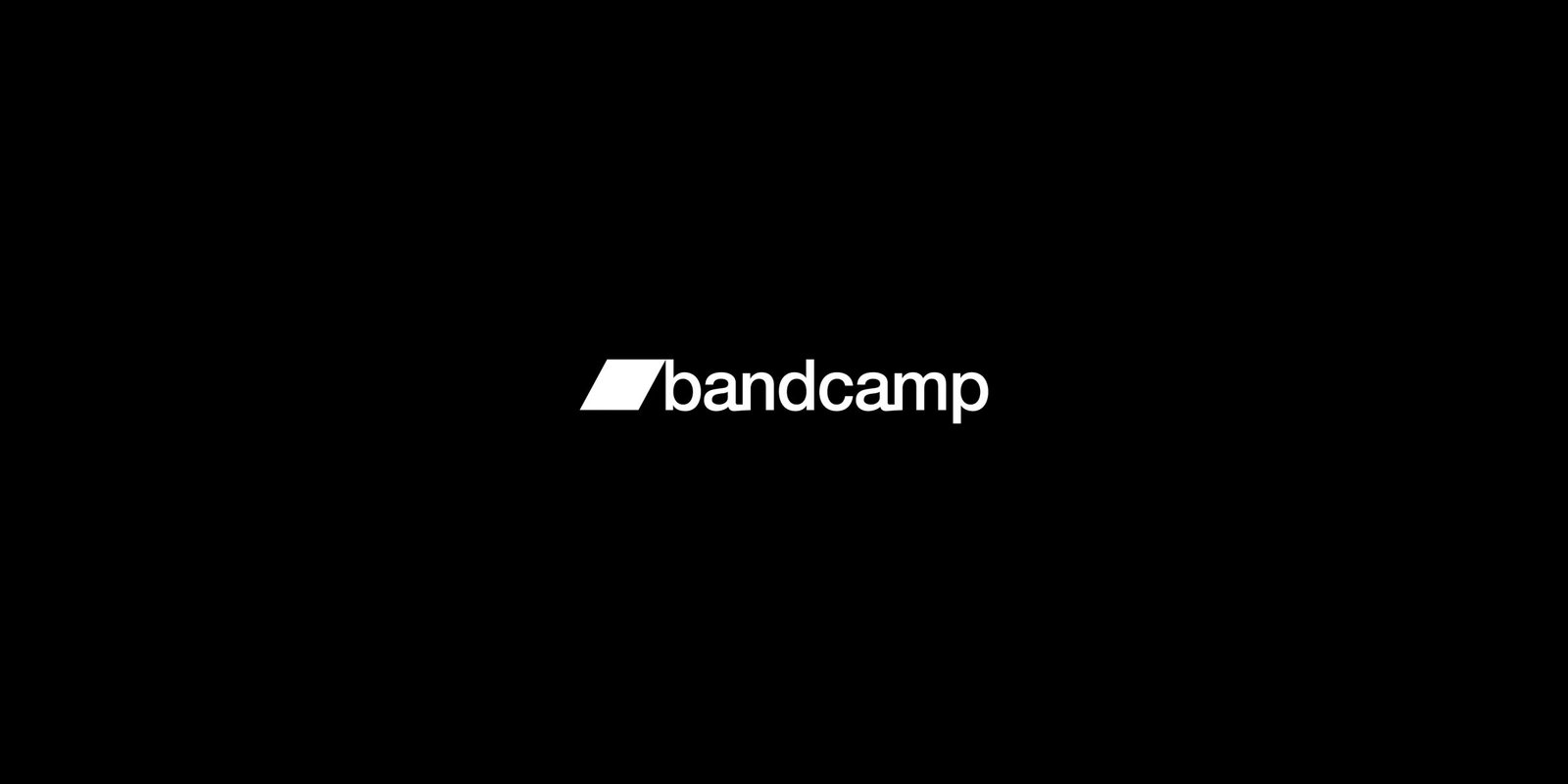Learn how to prepare your mix correctly for a mastering engineer. Discover the export settings you should use when exporting your songs, along with other tips to ensure the mastering process runs smoothly.
Mastering is the process of creating a master copy of a song from which all other duplicates of the recording are made. For vinyl distribution, this means creating a vinyl lacquer master, and back in the day of CDs, this meant making a glass CD master. With streaming services now dominating the music industry, the digital file that you upload to said services is referred to as the “master file.”
It’s also become the expectation that a mastering engineer provides a few final enhancements to a track, which mainly include EQ adjustments, as well as the application of color, compression and sometimes other effects as well.
The effects a mastering engineer applies to your track will vary depending on the engineer, and may very well be what cause you to favor one mastering engineer over the other.
I have mastering clients ask me all the time, “what do I need to do to my song before I send it to you?” This is a great question because it’s not necessarily obvious, unless you’re a mastering engineer.
There are actually 5 steps you should to take before sending your track off to a mastering engineer, but luckily they’re all quite simple, and easy to pull off. Following these steps will allow your mastering engineer to do their best work. They’ll help you streamline the mastering process and also ensure you get your masters back as soon as possible.
1. Include Silence
Leave silence at beginning and end of your track. Leaving a few bars of silence at the beginning of your track ensures that you don’t accidentally omit reverse effects and risers, while leaving 4-8 bars of silence at the end of your track allows delays and reverb tails to die out.
Once your track has been limited by your mastering engineer, quiet delays and reverb tails become more apparent, and you don’t want to cut them off accidentally when you export your track.
If your file’s too long, your mastering engineer can apply cuts and fades as necessary. However, they can’t add content that’s missing from the file you send them. It’s better to be safe than sorry, so don’t worry about adding a little more silence than you think you need.
2. Remove Master Bus Processing
Take everything off your master bus. This includes EQs, compressors, saturators, limiters, etc. Your mastering engineer can always add effects, but they can’t remove effects if you’ve baked them into the mix yourself.
The more effects you apply to your master bus, the more restrictions you place on your mastering engineer. If there’s one master bus effect that’s absolutely essential to the sound of your track, keep it on there. Otherwise, remove it, and leave it up to your mastering engineer.
An issue that a lot of people run into is that when they remove their master bus processing, their song doesn’t sound good anymore. This is extremely common with people that produce into a master chain.
When mastering your own songs, producing into a master chain can work. I’m not going to argue this because some people work this way and it produces the results they’re looking for.
Although, in my personal experience, I find that I see greater results when I nail down a mix without master bus processing applied, and then apply master bus processing afterward. This allows me to set my levels tighter and make more well-informed mixing decisions.
If you’ve removed all your master bus processing and your mix doesn’t sound good anymore, it means that you have mix issues. Your song should sound awesome without master bus processing applied to it. If it doesn’t, it’s a huge red flag indicating that you need to revise your mix before sending it off for mastering.
3. Fix Mix Issues
Mastering won’t make a poor mix sound good. In fact, it can actually end up highlighting the flaws in a poorly mixed track. Low-level issues like background noise will become more obvious, and so can undesirable characteristics like harsh resonance.
Your mastering engineer might be able to fix certain problems, but since they’re working with a single audio file, they’re quite limited in the type of audio repair they can perform.
When people submit tracks to me and make requests like, “Can you make the vocals more present?” Or “I want my sub bass louder,” I always hit them back and say “change it in the mix and then resubmit the track.”
This back and forth adds time to the whole mastering process, but it’s the best way to go about fixing these types of issues. It doesn’t make sense to tackle a known mix issue while mastering—you have far more control while mixing.
For example, making your vocals more present in the mix may be as simple as boosting the level of your vocal bus 2 dB. While mastering it’s not quite as easy. You need to remember that when you apply master bus processing to a mix, it affects every element in the mix.
Boosting the frequency range in which vocals are present while mastering, around 1-5 kHz will make vocals more present, but it will also boost everything else in that range as well, such as synths and guitars.
It’s okay to make requests of your mastering engineer, but keep in mind the limitations of the mastering process. You can make request like “Can you fade out the end of the track over four bars?” or “Can you add a little bit of air to the top-end of the track?” These are totally manageable things.
The bottom line is that your mix should sound good before you send it off for mastering. A mastering engineer is meant to provide general enhancement to a track, as opposed to fixing glaring mix issues—that’s simply not their job and it’s unreasonable to expect that of them when you hand them a single stereo audio file. The higher quality the mix you send your mastering engineer, the higher quality results you can expect in return.
4. Leave 6 dB of Headroom
Headroom is the difference between the loudest peak level in your track and the 0 dB ceiling of your DAW. If your track peaks above 0 dB, clipping will occur, which is a form of waveform distortion.
Clipping is sometimes applied as a creative effect at a mastering level to provide distortion, warmth, color, and increased loudness. It’s often applied at the end of a mastering chain, so leave this up to your mastering engineer and request that intentional clipping be applied to your track when you submit it.
I generally tell clients to leave around 6 dB of headroom. There’s nothing magical about this peak value, it just helps clients avoid clipping, while ensuring they send me a track with a healthy signal level as well.
Since you’re likely working with digital audio, noise probably isn’t much of an issue, so as long as your file isn’t clipping, you’re in the clear. Your mastering engineer can adjust the level of your file as necessary.
Providing your engineer with a little bit of headroom to work with is a nice courtesy, and allows them to apply EQ boosts to your file if necessary, without having to first reduce the level of the file.
Within your export settings, you should also make sure that “Normalization” is disabled. This features amplifies the level of your signal so that the loudest peak hits 0 dB, effectively removing headroom, which you don’t want.
If you’re bouncing 32-bit floating point files, headroom doesn’t matter too much because peaks above 0 dB are still saved to the audio file. When played back, 32-bit floating point audio files with peaks above 0 dB will clip once the peaks hit your D/A converter, but the peak information is still saved within the file. This means you can transfer a 32-bit floating point file that looks like its clipping, to your mastering engineer, and they’ll be able to reduce the file’s level and reclaim the seemingly truncated peaks.
I don’t recommend sending your mastering engineer a file like this because it can cause confusion, but it’s something to note. The considerate way to export your files for a mastering engineer is with a little bit of headroom.
5. Use the Right Export Settings
Aside from the other advice on this list, people always want to know which export settings to use when bouncing their tracks for a mastering engineer. When people ask me about this, they’re usually referring to sample rate, bit depth, and dither settings.
Unfortunately, I can’t provide you with exact values because the settings you should use depend on a few factors. Although, I can give you two golden rules to live by that will ensure you always use the correct export settings.
When sending your mix to a mastering engineer, always export your song at the sample rate you’ve recorded at. Most people tend to record and produce music at a sample rate of 44.1 kHz, but if you’ve recorded your audio at a higher sample rate, export your project at the higher sample rate.
When sending your mix to a mastering engineer, export your mix, without dither applied, at the bit depth that your DAW processes audio at. Most DAWs process audio internally at a bit depth of 32 (floating point).
For example, Ableton, Logic Pro, and Pro Tools all process audio internally at a bit depth of 32 (floating point) so you don’t need to apply dither when exporting 32-bit floatingpoint files for a mastering engineer; the same thing goes for when you export stems. If you’re using a different DAW, just refer to your DAW’s user manual to identify the bit depth at which it processes audio internally.
These are the fundamentals, but I want to dive into this a little bit more so that you actually understand my reasoning here.
Dither is one of those things that people don’t really understand, and it makes sense because you generally can’t hear dither very well. Dither is low-level noise applied to an audio file, when exporting your music at reduced bit depths, that prevents quantization errors from occurring. People tend to prefer the sound of low-level noise over the sound of quantization errors.
The only difference between a 24-bit audio file and a 16-bit audio file with dither applied, is the level of noise—there should be no other differences in audio quality. A 16-bit audio file requires higher level noise to be applied to deal with quantization errors so it will naturally have a louder noise floor than a 24-bit audio file with dither applied.
If you don’t believe me, you can actually run a little experiment yourself, and phase cancel the 24-bit and 16-bit version of the same song—just make sure dither has been applied to both of them. You should be left with very low-level noise and nothing else, indicating that the only difference between the files is the noise level.
Even when applied to a 16-bit file, dither is hardly noticeable within the context of a song. Many dither algorithms actually reduce the level of noise between 1-5 kHz and place more of the noise’s weight further down, and further up the frequency spectrum. The reason for this is that humans are quite sensitive to sounds within the 1-5 kHz range, but by shifting the weight of the noise away from this range, dither still has the desired effect and is substantially less noticeable.
Problems occur when you export a file and apply dither, pull it back into your DAW, and then keep performing this process of dither application. The low-level noise applied will eventually become very noticeable as it stacks on itself—this is why you hear people say that you’re only meant to apply dither once.
By exporting your music at the bit depth of your project, you don’t need to apply dither, which means that you can send it off to your mastering engineer as is, and they’ll be able to apply dither as necessary.
Make sure to follow Black Ghost Audio on Facebook, Twitter, Instagram, and YouTube to stay up to date on the latest music production tips and tricks. There’s new content every week.