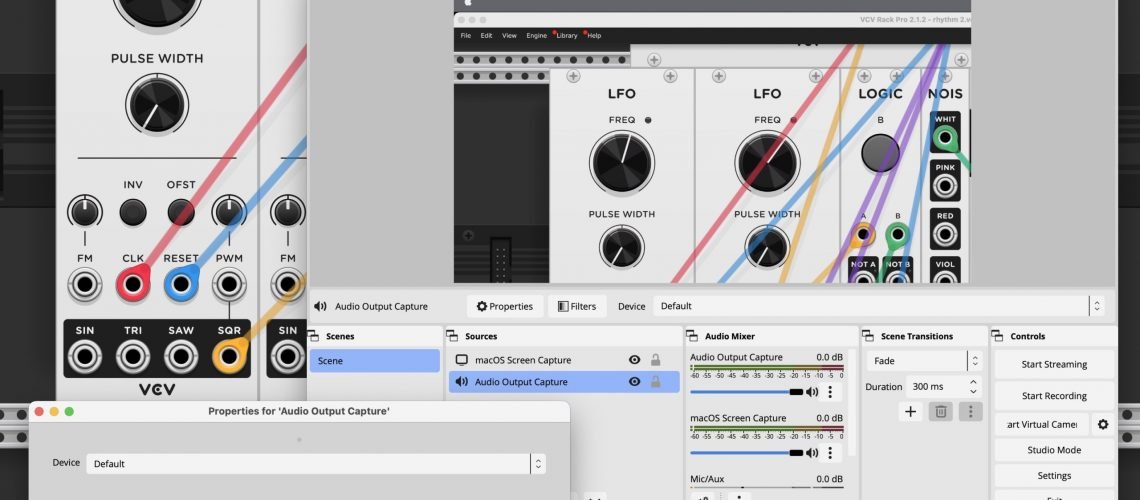Streaming and recording music and motion apps just got a whole lot easier on the Mac. OBS Studio 28+ together with macOS 13 Ventura now no longer needs complex loopback or capture setups. And OBS is generally boosting its encoder support, making this essential tool for music and visuals even better.
Let’s say this simply: Desktop Audio Capture is a reason to upgrade to macOS Ventura. Now is a good time, too, as most lagging pro audio support has now caught up, and Apple recently delivered the tweaked 13.1 update. The combination of this capture method, plus the ability to easily use iPhones as cameras, means anyone doing streaming or streamcasting or recording or remote teaching will want to give this serious consideration. (The usual disclaimers apply: check compatibility of your tools, don’t do an OS upgrade in the middle of a major task or without ample time to test, do a complete backup so you can roll back if you have to.)
You can see just how much better this is by comparing the pre-Ventura and post-Ventura instructions in the OBS Studio support pages:
macOS Desktop Audio Capture Guide
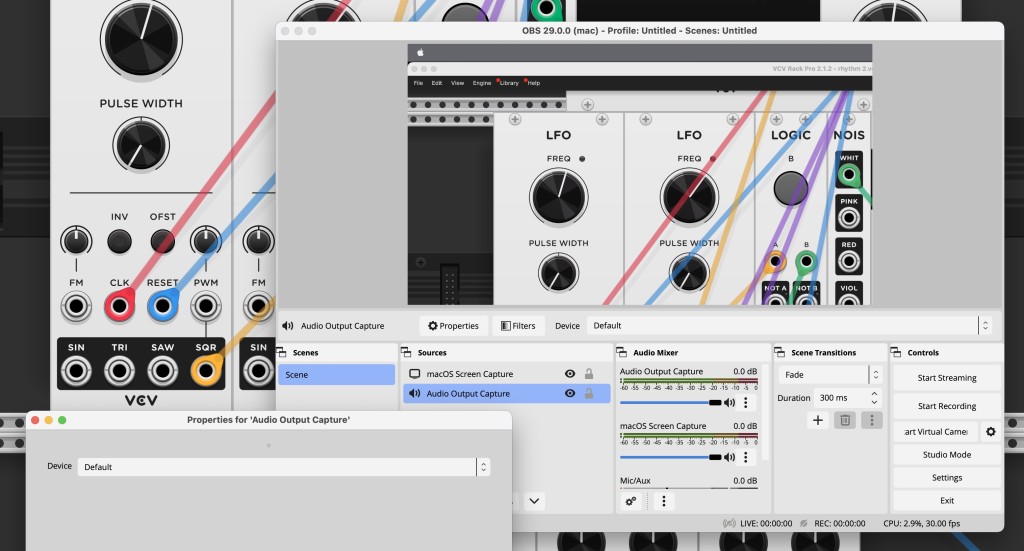
You just Add Source and choose Audio Output Capture. That’s it. “All audio from all applications will be captured regardless of which display you select.” Leaving the Device to Default works – you don’t need to use any other driver. I used this method to make yesterday’s quick video of Arturia MicroFreak V, for instance, and didn’t even touch any settings.
This also means there’s really no reason to spend money on capture tools or use anything other than OBS Studio these days. The ease of selecting video capture, the range and depth of encoding and capture settings, the ability to easily capture audio from apps, plus the ability to stream and record just seal the deal.
As the documentation points out, if you have some more complex audio setup in mind, you can combine this Desktop Audio Capture with other methods if you really need. But that becomes an edge case.
That’s not the only boon for Mac users in recent OBS updates. You can now capture to higher-quality codecs like ProRes – more on setting that up soon, since there are some nuances to dealing with containers (MKV vs MOV) and encoding.
Windows users also see enhanced support. Here’s what’s in 29.0, released last week, as it’s a major one (Intel HEVC on Windows is also a big deal):
- Added support for the AMD AV1 Encoder for the RX7000 series GPUs on Windows [AMD/Jim]
- Added support for the Intel AV1 Encoder for Arc GPUs on Windows [Intel/Jim]
- Note: CQP is available but not fully supported
- Added support for the Intel HEVC Encoder on Windows [yuriy-chumak/rcdrone/Jim]
- Added an upward compressor filter [pkv]
- Added a 3-band equalizer filter [Jim]
- Added support for native HEVC and ProRes encoders on macOS, including P010 and HDR [Developer-Ecosystem-Engineering/PatTheMav/gxalpha]
- Added support for macOS Desk View [Developer-Ecosystem-Engineering]
- Added update channels for opting into receiving beta/release-candidate builds to Windows [Rodney]
- Work is still underway to get everything ready on the server side, updating via the built-in updater may not be available until later in the OBS 30.0 beta-testing period
- Websockets updated to 5.1.0, which has a number of bug fixes, UI improvements, and new stream reconnect events. [tt2468]
It’s great news, too, as macOS streaming had until recently been a bit tricky. OBS is nicely smoothing out support across Mac, Windows, and Linux all three, which in video is saying a lot. (Thar be dragons!)
Questions about streaming? Experiences to share? Let us know. More on this soon.