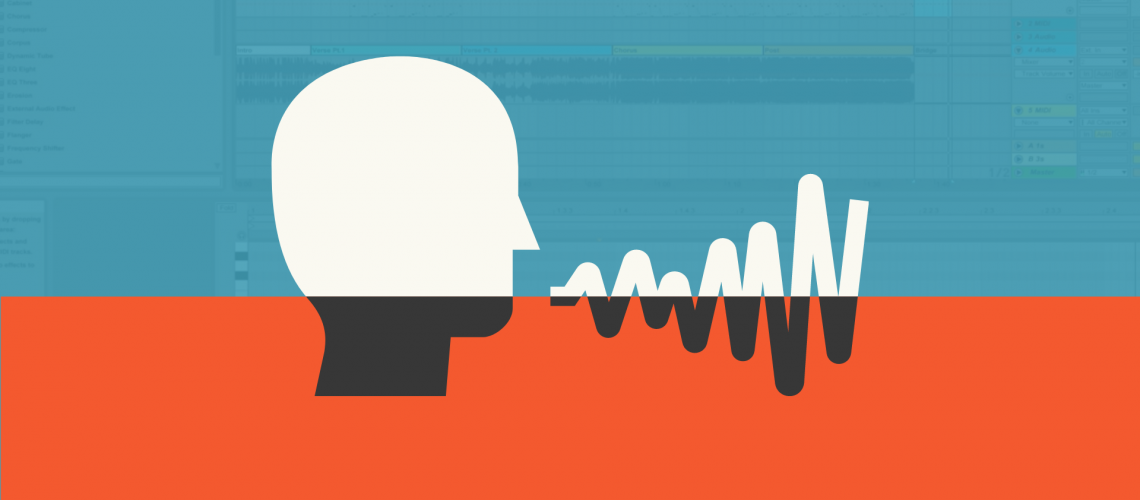A vocoder is one of the most recognizable effects in popular music.
If you ver heard a robotic-sounding voice in a tune – chances are it was a vocoder.
Even if you haven’t heard the term before, you’ll know what I’m talking about:
Made popular by bands such as Pink Floyd and Daft Punk, a vocoder stands for “voice encoder”. It is a type of speech coding that analyzes and synthesizes the human voice.
In this guide, we’ll cover what a vocoder actually is and its basic parameters. We’ll explore how you can use a vocoder creatively in your music. Finally, we’ll have a look at some of the best vocoder plugins out there!
So let’s dive in! 👇
The Origins of the Vocoder 🎛️
Interestingly, the origins of the vocoder have nothing to do with music. The vocoder was invented in 1938 as a means to synthesize the human voice.
Its primary application was then to send secure radio transmissions.

Vocoders work by both encoding and decoding the human voice. For musical applications, we are specifically interested in the decoding aspect.
The decoding section of a vocoder is called a “voder”. The original “voder” consisted of an oscillator and a noise generator (think white noise).
You then had 10 different resonating filters which were used to convert sound into consonants, vowels, and inflections.
Don’t worry if this sounds a bit complex! It will all make more sense with an example:
So How Does a Vocoder Actually Work? 🤔
A vocoder works with 2 main components: the modulator signal and the carrier signal.
The modulator signal is typically a vocal, but can be any type of audio signal.
The carrier signal is a synth that will recreate the sound based on the audio input.
The vocoder will run the vocal through a number of bandpass filters. This is why you often see vocoders described as “12 bands” or “20 bands”. Each band of frequencies is then analyzed and its level is “stored”.
The carrier signal (which can be any sort of synth) will then copy each frequency band and its level. By using the same “frequency shape” as the original vocal, you get a signal that is similar but “synthesized”.
You can see that the more bands you have at your disposal, the closer you’ll get to the original vocal.
Vocoder plugins will usually have the carrier section integrated:

How to Set Up a Vocoder
So let’s recap what we’ve learned so far.
A vocoder needs both a modulator signal and a carrier signal. The modulator signal will typically be a vocal. And the carrier signal will be the built-in synth of the vocoder.
There is only one last piece of the puzzle missing to make a vocoder work: MIDI information!
Because we are re-synthesizing sound with a synth, we need to feed it MIDI information to play. This is how I made Leo’s Oscar speech sing in my previous example:
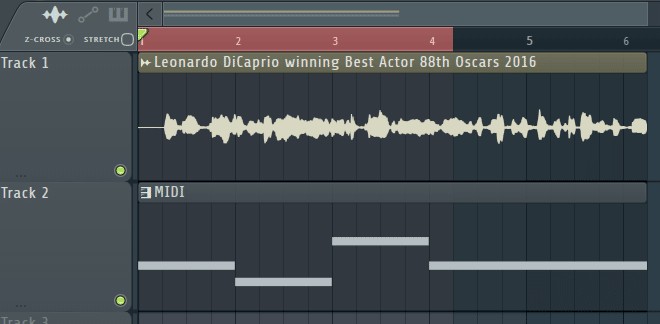
So let’s look at how to set all this up. For demonstration purposes, I will be using TAL-Vocoder (which is free, more on that later…). So feel free to download it and follow along.
Routing a Vocoder in FL Studio
First, we need our vocal. For this example I’ve asked my lovely wife to read out some text:
In this example, I asked her to “read out” the text and not sing it. This is so you can clearly hear the effect of the vocoder.
I am going to route this recording to an empty mixer track and load up TAL-Vocoder as an effect. Next, open the Wrapper settings, and under MIDI Input port, select “1”:
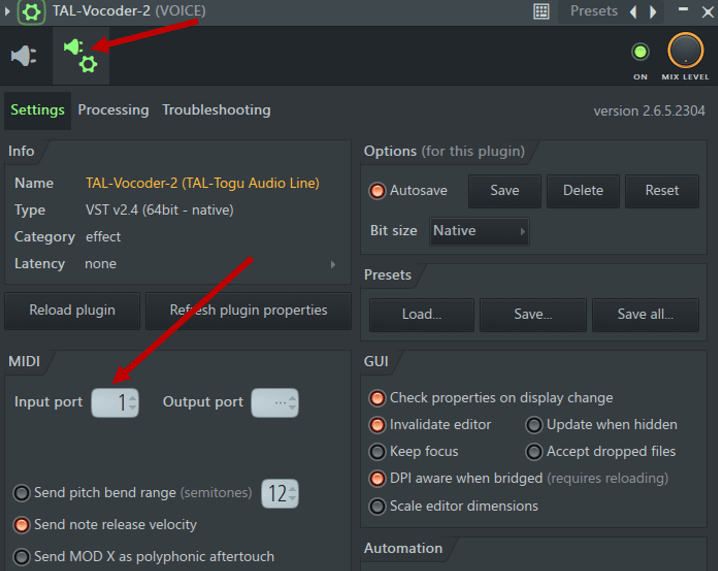
This is how we tell our vocoder where to fetch the MIDI information to play. Finally, create a new channel and load up a MIDI Out:
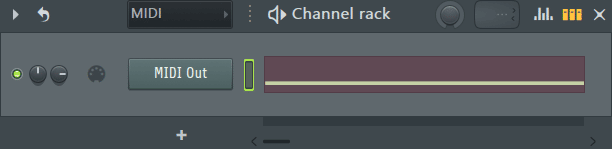
Open the MIDI Out plugin, and select Port 1:
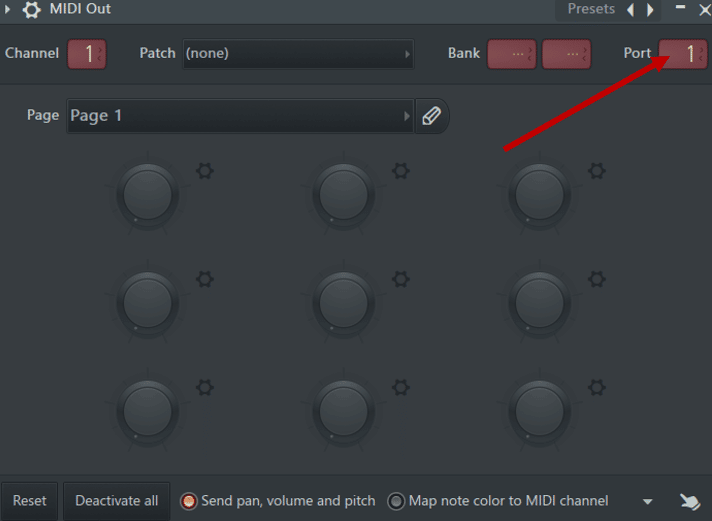
Brilliant! We have now linked the MIDI Out unit with our vocoder. All we have to do now is write some notes in the MIDI Out piano roll:
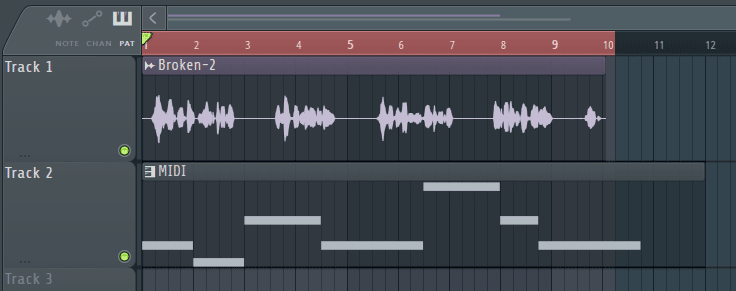
Our vocoder is now fully functional! Let’s hear it in action:
Note: make sure “Input Mode” is deactivated. This ensures the correct routing is applied:
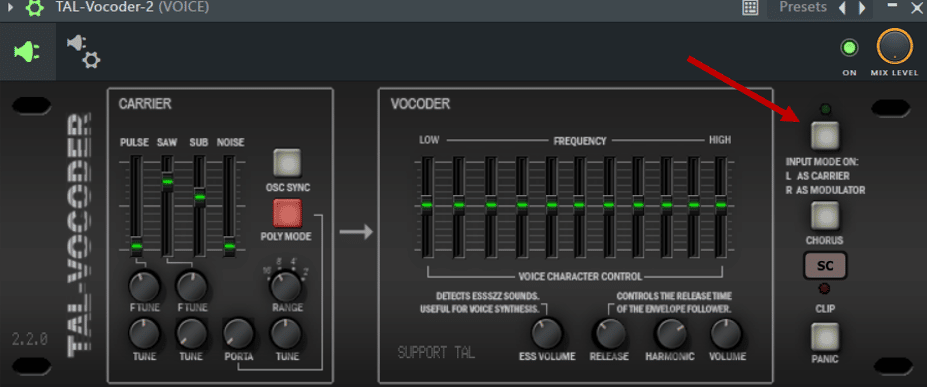
Routing a Vocoder in Ableton Live
Let’s have a look at how to achieve the same result in Ableton Live.
First, drag an audio recording into an audio track. Drag TAL-Vocoder onto your audio track:
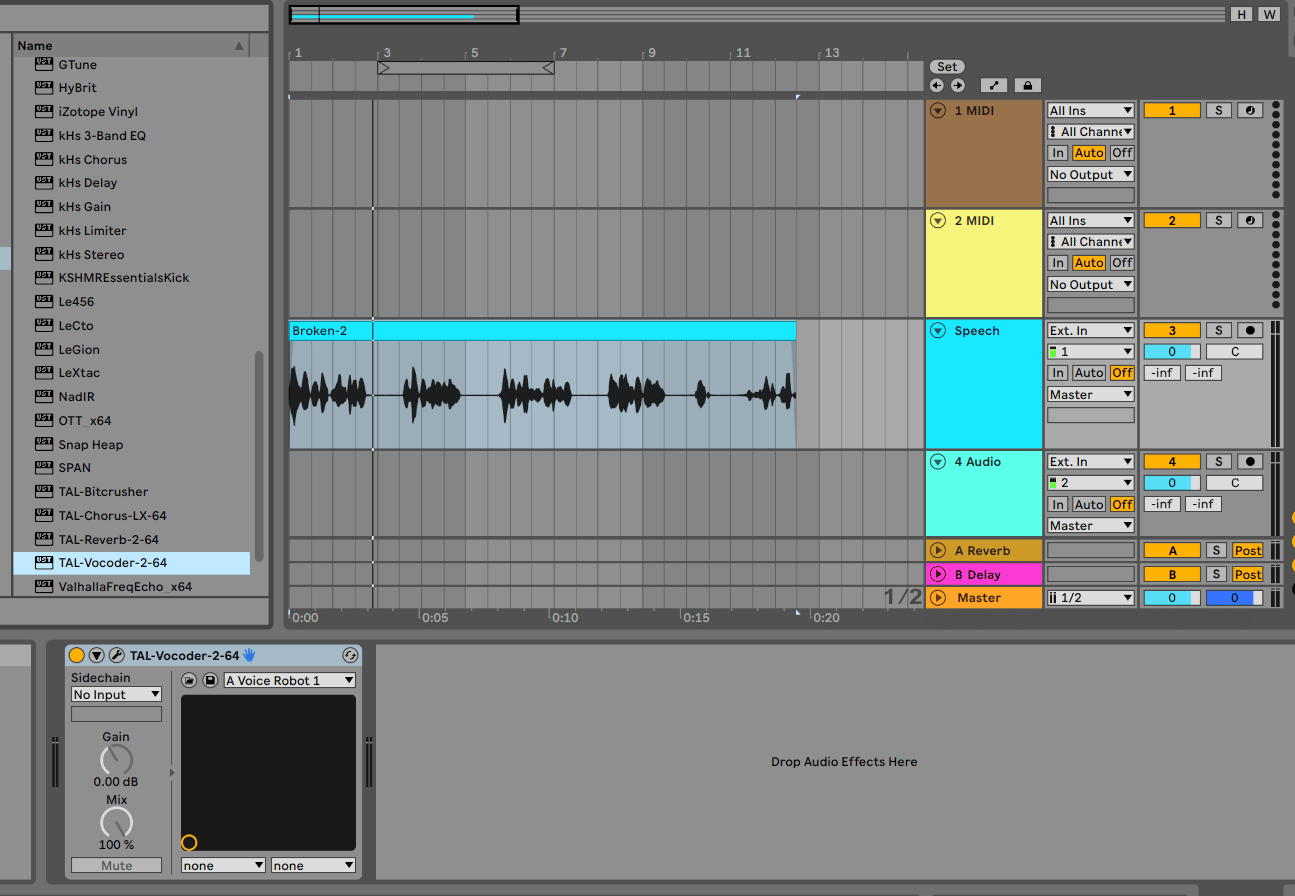
Next, we want to create our MIDI information and link it to our vocoder.
Now create a MIDI track. Route it into TAL-Vocoder by selecting the vocal track under “Output Type” and TAL-Vocoder under “Output Channel”:
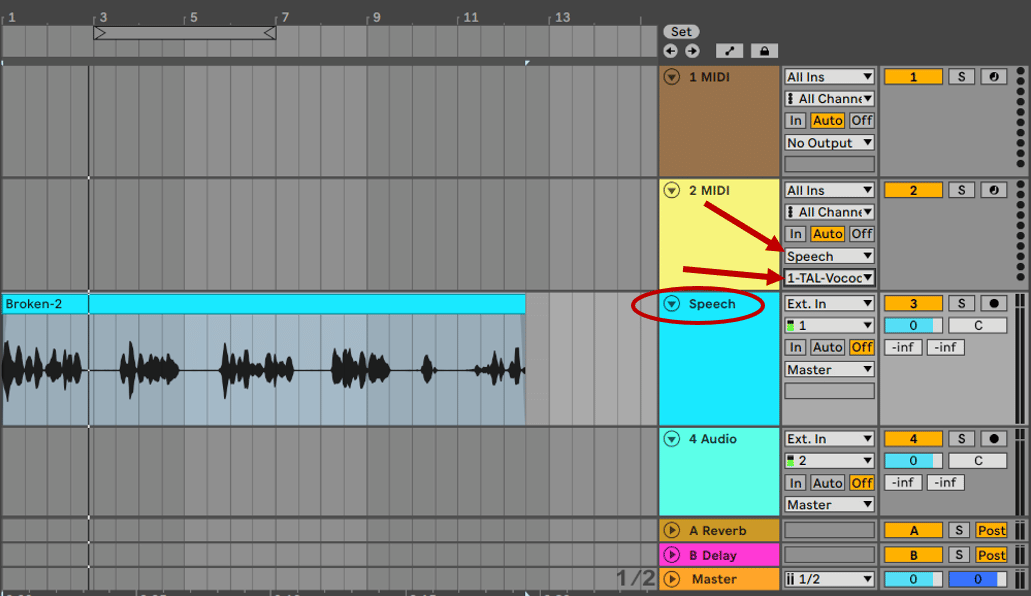
Great, you’re now feeding MIDI information into the vocoder!
Simply create a new MIDI clip and draw in some notes. Or you can also play your MIDI keyboard live to trigger notes!
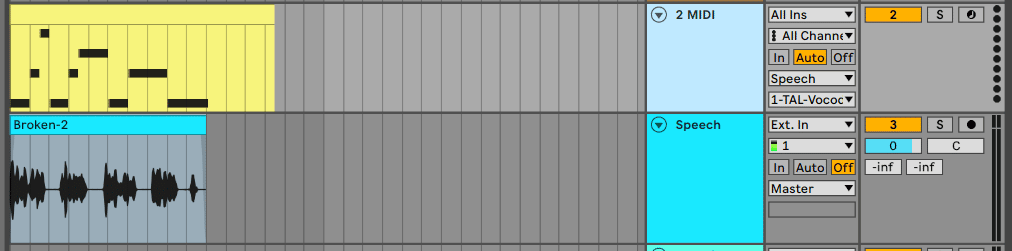
Now let’s take a look at all those confusing knobs on a vocoder.
The Main Parameters of a Vocoder
Most vocoder plugins will consist of at least 2 sections: the carrier and the vocoder itself.
The carrier is the generator of your sound. It basically acts like your synth:
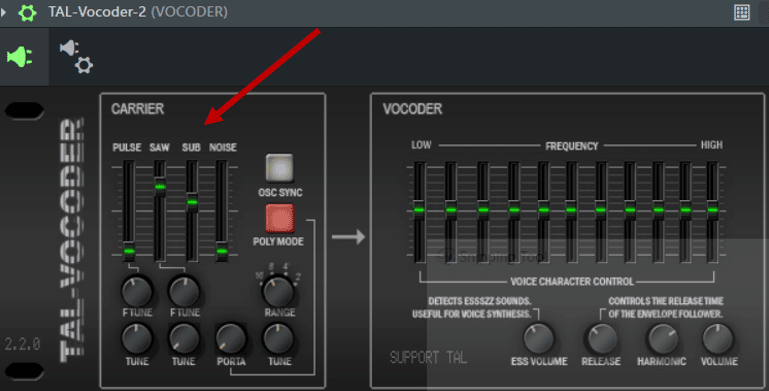
Depending on the plugin, you will have a number of oscillators to play with. With TAL-Vocoder, we get 4 oscillators: pulse, saw, sub and noise. Listen to how these affect the sound:
Increasing the noise oscillator will usually help the intelligibility of the speech.
You also get different Tune and Fine-tune knobs. These let you detune certain oscillators to create wider sounds.
Next is the actual vocode section. This is where the frequency bands come into play:
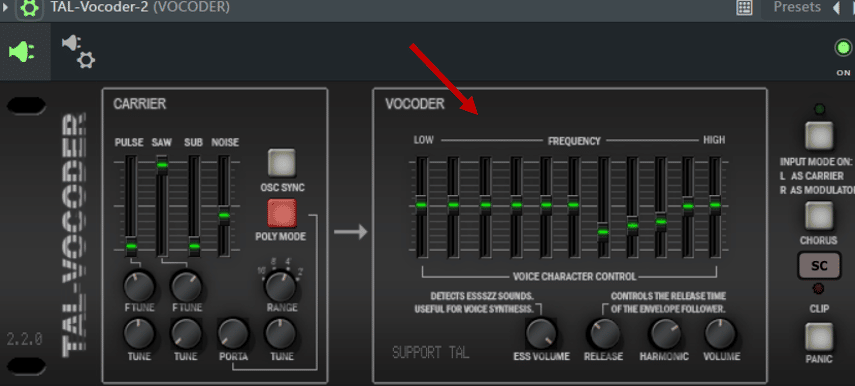
With each frequency band, you can accentuate or diminish the level to alter the final output. Listen to these examples to hear how the sound changes by simply adjusting the frequency bands:
Other parameters your vocoder might include are:
- ESS volume: increases sibilant sounds for speech
- Harmonic: increases the harmonic content of the output signal
- Polyphony mode: enables you to play several notes at once
- Portamento: lets you “slide” up or down between notes
- Delay, saturation, reverb, and other effects might also be integrated
What if I Want to Use Another Synth?
As mentioned, vocoders come in with their built-in synth to create sound.
However, you could use any synth of your choice! The vocoder still acts as the “encoder” of your input signal, but you are using an external synth to create sound.
To do this, link the vocal to one mixer track, and the synth of your choice to another. Pan the synth 100% left, and the vocal 100% right.
Next, route both tracks to a single BUS track. This is where you load up your vocoder:
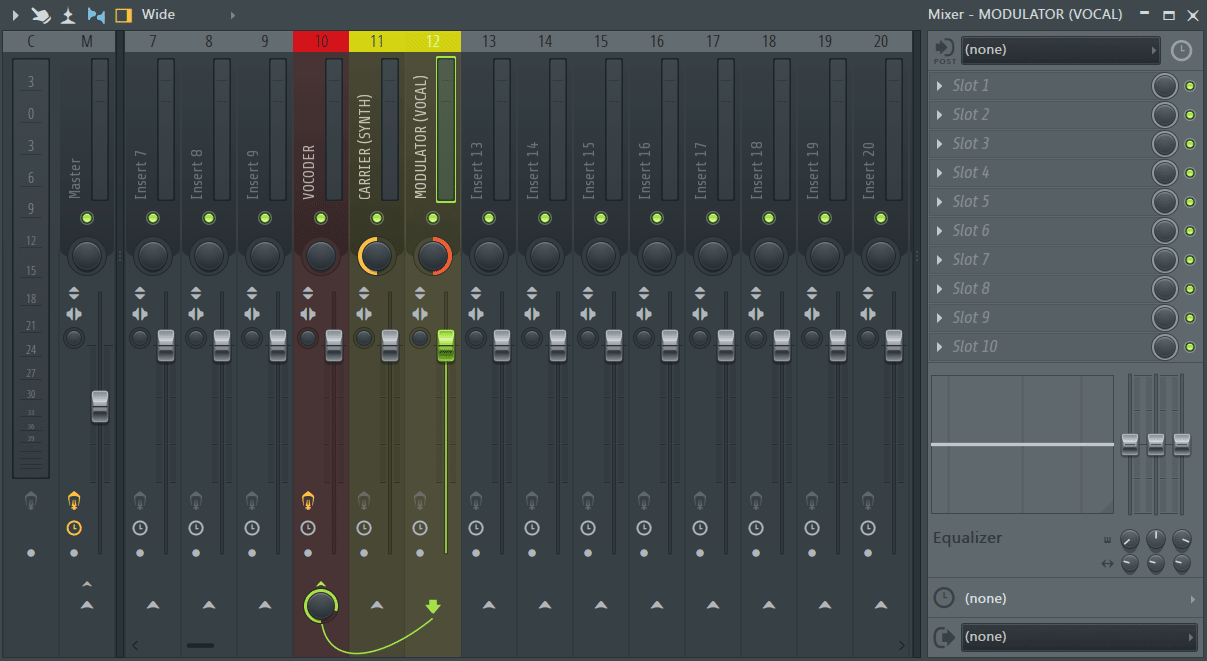
Next, open TAL-Vocoder in the BUS track, and enable “Input Mode On”. The vocoder is now picking up the carrier signal from the Left channel, and the modulator signal from the right:
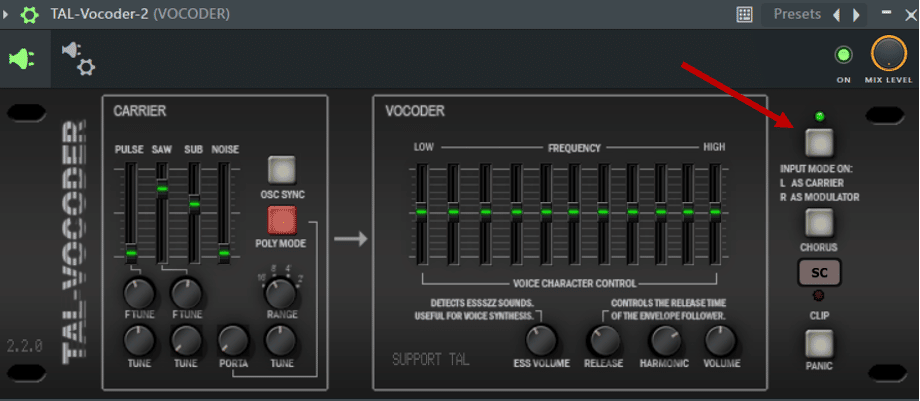
You’re now free to use any synth of your choice to generate sound based on the original vocal! Here are some examples using Vital as the synth:
When Do I Use a Vocoder?
On Vocals (duh!)
The obvious choice for a vocoder is on vocals. It does stand for “voice encoder” after all!
A vocoder can be a great choice to add depth and harmony to a lead vocal.
Let’s listen to this lead vocal:
Now let’s add a vocoder copy. You can decide to play the same notes, or harmonize with the lead vocal. You can even play chords for the full choir effect!
Notice that by playing chords with the vocoder, you can completely change the feel!
On Drums
Another common application of vocoders is on drums.
Here I have a 16-bar loop with just drums and keys:
I am going to copy the drum loop and put a vocoder on it. For the MIDI, simply replicate the chords that the keys are playing:
And in context with a bit of post-processing:
A great way to add a bit more presence and groove to your drums!
Create Awesome Transitions!
You know me, I’m a fan of turnarounds. For me, creative transitions are what make a song unique.
So why not use a vocoder to create some cool transitions?
Here I have a 16-bar trip-hop loop, but I find the transition halfway through a bit lackluster:
What I did was use the piano as the modulator signal. I rendered the section of the piano and applied a vocoder to it.
Next, I played some MIDI notes that went well with the original chord progression. This is what I got:
I added some volume automation, EQ, and reverb, and here is the result:
Nice!
The Best Vocoder Plugins (Free and Paid)
Before I let you go, let’s take a look at some of the best vocoder plugins out there.
Fruity Vocoder (free)
FL Studio’s stock vocoder comes with up to 128 bands. I say “up to” because you have the liberty to choose how many bands to work with:
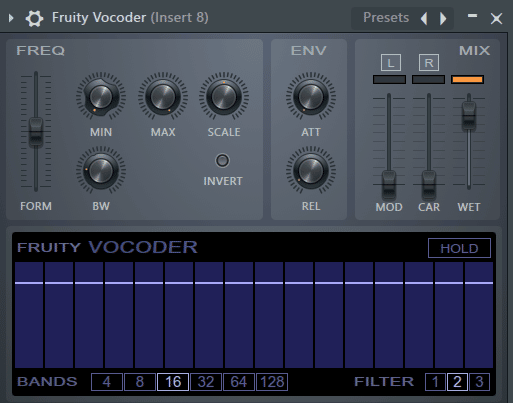
If you’re on FL Studio and don’t have any vocoder plugins yet, I recommend starting here. Fruity Vocoder offers a ton of cool features such as the formant shift:
The other controls are quite basic but will cover all you need to get started. You have the MIN – MAX knobs which act as low and high-cut filters. You also have the envelope knobs which are great for building tension:
However, you don’t get a built-in synth, so you must route your choice’s synth.
Ableton Live Vocoder (free)
Ableton Live’s stock vocoder is also a great place to get your feet wet:
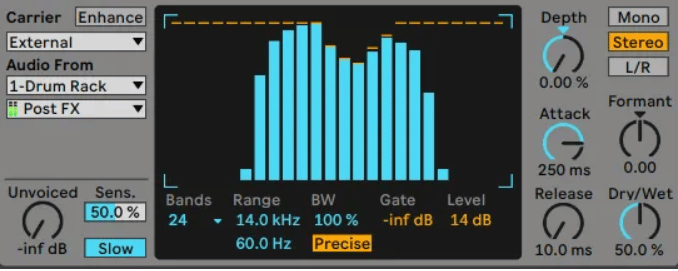
The carrier options include:
- Noise: basically a noise generator 😊
- Modulator: the vocoder will use the modulator signal as the carrier signal
- External: lets you choose the synth of your choice as a carrier
- Pitch tracking: this option will try and copy the pitch of the modulator signal. It will then replicate it with one of its oscillators
You also get many of the same controls as other vocoder plugins. These include:
- The Enhance button flattens out the signal for a cleaner output
- you can choose up to 40 bands
- Formant shift
- Depth controls the amount of modulator amplitude envelope applied
- Precise or Retro: you get two types of filters providing different sounds
Again, a great choice if you don’t want to break the bank (yet).
And if you want some great creative uses for Ableton’s Vocoder, check out Luca’s video on our YouTube channel:
TAL-Vocoder (free)
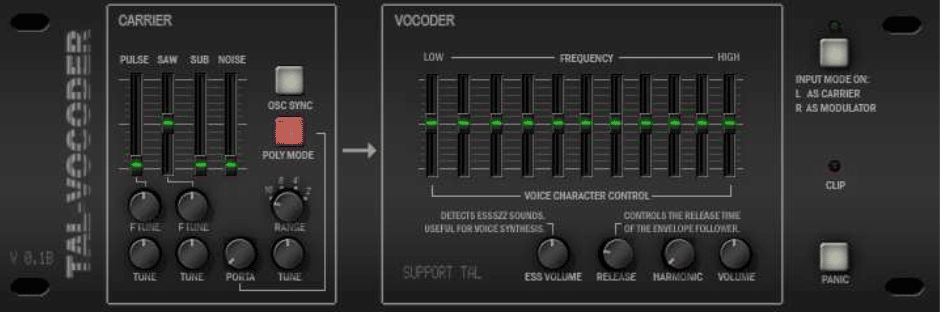
TAL is usually my go-to when I’m looking for free plugins. Their offering is always top-notch and covers reverbs, choruses, filters, and more.
Hopefully, I’ve already convinced you through this guide to go and download TAL-Vocoder 😊. But if you’ve skipped straight to this section, here’s what you need to know:
- 11 band vocoder
- Internal carrier synth with 4 distinct oscillators
- Harmonic enhancer for richer tones
- Portamento lets you glide between notes
- Sibilance enhancer
- It’s free 😍
Arturia Vocoder V
From free to the absolute Rolls-Royce of vocoders, I bring you the Arturia Vocoder V:

This is the one to get if money is no issue. A replication of Bob Moog’s original 1979 16-band vocoder, this plugin is as good as true analog.
Inside this beast you get:
- A built-in analog synth
- Dedicated sampler to process any sound you want
- Two oscillators
- Chord mode lets you transform each note into a specific chord
- Analog-style ensemble chorus effect
- A beautiful interface 😍
Check out this video for a full run-through:
Buy here (USD 156.42)
Ovox Vocal ReSynthesis by Waves
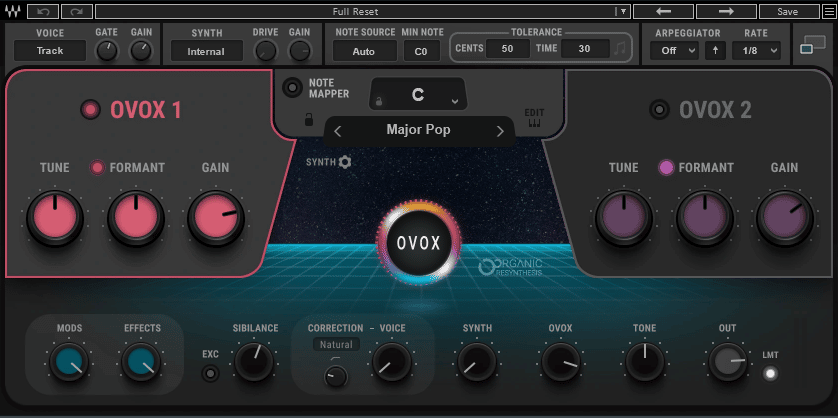
Possibly one of the best-looking vocoder plugins out there. But OVox isn’t just pretty on the outside!
If you are going to spend money on a vocoder, this is the one I recommend. Beyond your standard parameters, you get endless finetuning options such as formant, sibilance, tone, and more.
You also get an array of built-in effects such as auto pan, chorus, compression, and distortion.
You can also quantize notes to a specific key so you know you will always stay in tune. Finally, you can trigger pre-determined harmonies on specific notes thanks to the Note Mapper:
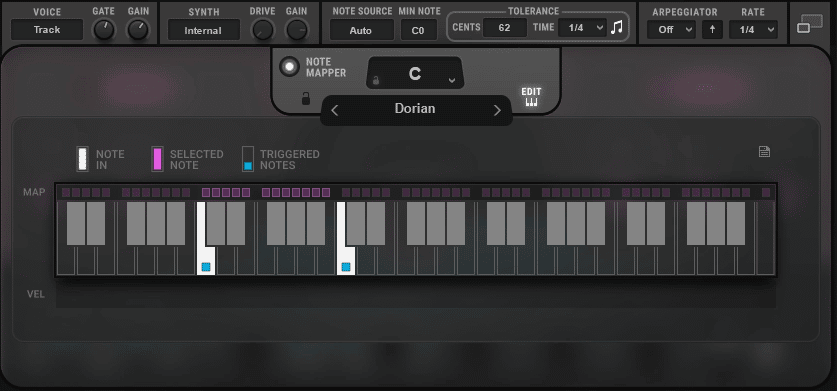
Buy here (USD 29.99)
That’s a Wrap!
That’s it for this one!
I hope you were inspired to use some vocoder effects in your music! Whether subtle or upfront, vocoding can add a ton of depth a character to your music.
Did I miss out on anything? Let me know over at [email protected]