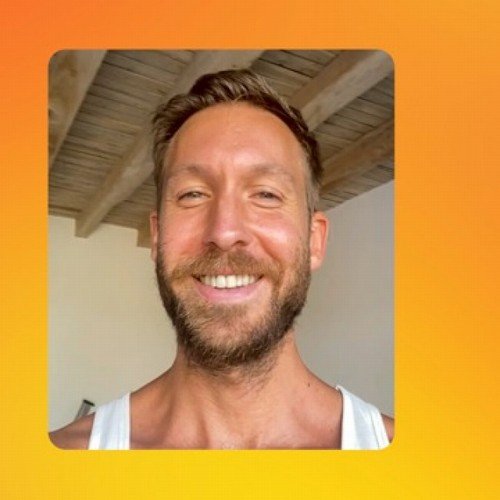Learn what mastering is, how to set up your mastering studio, and how to master your music for streaming services.
Mastering is the process of making a master copy of a song from which all other duplicates of the recording are created.
For vinyl distribution, mastering refers to creating a vinyl lacquer master, and back in the day of CDs, mastering meant making a glass CD master. With streaming services now dominating the music scene, the digital file that you upload to said services is referred to as the “master file.”
Technically, and regardless of the quality, any file you bounce from your digital audio workstation (DAW) and upload to streaming services is considered a master file.
When someone tells you their song has been “mastered,” they likely mean that stereo buss processing has been applied to the audio file; this is done in an attempt to enhance the audio file’s playback quality for the destination format (vinyl, CD, streaming, etc.).
If you’re mastering a song for vinyl or you’re mixing the audio of a show for Netflix, there are precise formatting requirements that you have to adhere to.
For example, if the grooves cut into a vinyl record are too large, they can cause the needle of a record player to jump or skip. Additionally, if the dynamic range of the show you mix for Netflix is too small, the show could get rejected by Netflix.
Luckily, there aren’t many rules you need to adhere to when mastering your music for streaming services. The formatting requirements for uploading a song to Distrokid are minimal, and it’s highly unlikely that your music will get rejected.
With there being almost no technical limitations that you need to overcome when mastering your music for streaming services, you’re left with a problem. What are you meant to do to your song when mastering it?
In some rare situations, the answer is “nothing.” If you’re completely satisfied with your mix, you can export it and upload it to streaming services as is.
Most of the time, a mix can benefit from some form of stereo buss processing, even if it’s just a gentle touch of buss compression. We’ll be covering buss processing later in this guide, so don’t worry too much about it right now.
Surprisingly, a lot of what goes into mastering doesn’t have anything to do with software or hardware at all. There’s a fair bit of preparation you need to do before you even open your DAW, most of which involves optimizing your listening environment.
By creating a listening environment that produces an accurate representation of your mix, you’ll be able to trust your ears; this means that a mix that sounds balanced on your system will translate well to other playback systems as well.
1. Use Proper Desk and Monitor Placement
The sound produced by your studio monitors is going to interact with your room; there’s no getting around this. It’s up to you to decide how these interactions occur and control them in a way that minimizes acoustic problems.
How bad can acoustic problems be, right? Maybe your bass will be perceived 1-2 dB louder than on your friend’s system, or your top end will be a bit too present. That’s not so bad, right?
Actually, acoustic problems can be catastrophic to your mix, and you won’t realize it until you listen to your mix on another playback system. In an untreated bedroom studio, you can expect multiple frequencies, especially in the low-end, to be 12 dB quieter or louder than they should be.
You can significantly reduce the effect room modes have on your ability to create quality mixes by using a proper desk and monitor placement.
All you’re required to do is organize the layout of your studio more effectively; this should be done before applying acoustic treatment to your studio because it can make the process of applying acoustic treatment easier and potentially less expensive.
2. Apply Acoustic Treatment to Your Studio
Comb filtering, flutter echo, room modes, and decay time are all acoustic problems that you’ll need to use acoustic treatment to deal with. Optimizing the layout of your studio is an important starting point, but it will only get you so far.
The black foam acoustic panels that you’ve probably seen before are a waste of money. They’re not thick enough to deal with low or low-midrange frequencies. For mastering purposes, they’re about as useful as a wall covered in egg cartons.
If you have the budget, I recommend contacting an acoustic treatment company like GIK Acoustics. They provide free acoustic treatment advice based on what you plan to do in your studio. For example, they’ll offer different acoustic treatment recommendations based on whether your focus is recording, mixing, or mastering.
You provide GIK Acoustics with the dimensions of your studio, and they provide you with an acoustic treatment plan that includes a variety of their high-quality products. For an additional fee, you can even spruce up the aesthetic in your studio with their Impression Series.
Acoustic treatment can be expensive, but it doesn’t need to be. Learn how to apply acoustic treatment to your studio yourself and discover how to build quality acoustic panels for as little as $25/panel by reading “The Ultimate Guide to Acoustic Treatment for Home Studios.”
3. Listen to Your Mix on Headphones
Even if you have access to an acoustically treated studio, it’s essential to check your mixes on headphones. The reason for this is that the “crosstalk,” or interaction that occurs between the sound produced by your left speaker and right speaker, doesn’t happen on headphones.
You may have noticed that it’s more challenging to perceive stereo width on headphones; this is because the inter-aural timing information is missing and the only thing allowing you to perceive width is the level differences between each channel.
A large portion of your audience will be listening to your music on headphones, so it’s essential that you get an idea of how they’ll hear your mix. Studio monitors aren’t a replacement for headphones, and headphones aren’t a replacement for studio monitors; they’re different.
Make sure to check your mix on a closed-back pair of headphones like the Audio-Technica ATH-M50x, and an open-back pair of headphones like the AKG K702. The more sources you can check your mix on the better.
Learn about the difference between closed-back and open-back headphones by reading “Why You Should Be Mixing on Headphones.”
4. Choose a Reference Track
Reference tracks are used to ensure that you’re not entirely missing the mark with your mix. They can draw attention to acoustic problems present within your room and allow you to accommodate for them when mixing and mastering your music.
For example, if you load a reference track into your DAW and it sounds like there’s too much top end, your listening environment is probably the cause of the issue you’re perceiving. It would be in your best interest to emphasize your top end, like the reference, to accommodate for your room’s acoustic problems.
Make sure you select reference tracks that you know to be mixed and mastered well; otherwise, they can cause more issues than they cure.
If you’ve been struggling to integrate reference tracks into your workflow, a plugin like Tonal Balance Control, which is included in iZotope’s Ozone 8 Advanced, will be your new best friend.
5. Take Notes
A pen and notepad, or the Notes app on your Mac will come in handy when mastering your music. There are subtle issues you’ll pick up on the first time you listen to a mix that you’ll miss the second time around. Writing these issues down will allow you to address them systematically.
The list of notes that you create will act as your game plan and set a finish line that you can cross. Once you’ve checked off everything on your list, you’re done with your track. This will prevent you from endlessly tweaking your mix.
6. Revise Your Mix
Mastering your own music is slightly different than mastering someone else’s music because you have full, unhindered access to your mix. If something sounds wrong, you can fix it in the mix without resorting to master buss processing.
As you work your way through the list of notes you’ve created, highlight the issues that you can fix in the mix, and deal with them before moving on. The weight of each item left on your list will increase and become more challenging to deal with further down the line.
Making your music louder is no exception to this. Loudness is prepared for at a mixing level and executed at a mastering level. If you’ve been struggling to make your music loud using a limiter, you’re probably encountering mix issues, not mastering issues.
Mastering plugins place quite a bit of strain on your computer’s CPU so it’s quite common to export a project as a stereo file and master the file in a different project. To export your project correctly for mastering, check out the following video.
7. Set Up Your Mastering Meters
Mastering meters can provide you with helpful visual feedback that draws your attention to potentially problematic areas of your mix. If you’re mastering your music in a less-than-ideal space, in which you can’t fully trust your ears, a good set of mastering meters is essential.
Meters also allow you to analyze reference tracks and determine whether or not your mix stacks up against the competition.
Does your dubstep track look the same as a similar Virtual Riot track? If not, investigate why, and determine whether or not you should make changes to your mix.
You can learn more about mastering meters like spectrum analyzers, spectrograms, vectorscopes, phase correlation meters, level meters, and loudness meters by reading “6 Mastering Meters You Need to Learn How to Use.”
8. Apply Stereo Buss Processing
Finally, you’re ready to apply stereo buss processing to your track. This section is arranged in a way that approaches stereo buss processing from a meet-the-need perspective.
If your mix doesn’t contain the problem I list, don’t use the recommended processing solution. Over-processing your track can be just as detrimental as under-processing it, if not worse.
I’ve included some plugin recommendations along with each solution. If you don’t have the specific plugin I mention, don’t worry too much; you can use another equivalent plugin to deal with the problem.
Make sure to refer to your mastering meters throughout the process of applying stereo buss processing. Pay attention to whether or not your meters are indicating that you’re drifting closer to, or further away from, your goal; the reference track.
Problem: Inaudible Frequencies are Triggering Threshold-Dependent Devices
The human range of hearing is roughly 20-20,000 Hz. However, audio plugins are capable of responding to frequencies outside of this range; this means that inaudible frequencies can prematurely trigger your threshold-dependent plugins, like compressors and dynamic EQs.
To prevent this from happening, apply a low-shelf filter to your mix around 20-30 Hz. Some people hard cut frequency content below 20-30 Hz, but the problem is that this usually creates an audible change in the low-end of your mix.
The goal is only to attenuate the frequencies that you can’t hear while leaving the audible frequency content unaffected. Try using a linear phase EQ like the Waves Linear Phase EQ or FabFilter Pro-Q 3 to affect the audible signal as minimally as possible.
Problem: Mix Feels “Loose”
When a mix feels “loose,” it means that your instrument and vocal busses feel detached from one another. Using shared reverbs and delays can help with overall song cohesiveness at a mixing level, but master buss compression can take this concept to the next level.
Forcing all of your instrument and vocal busses to respond to a common dynamics processing device, like a master buss compressor, will help create the perception that they’re all within the same space.
Glue compression is a compression technique that will emphasize transient material while creating a shared sense of space. Use glue compression if you want to make your mix punchier.
Peak compression attenuates transients, while also creating a shared sense of space. Use peak compression if your mix feels too punchy.
A compressor’s characteristic “sound” is a direct result of its design. Different types of compressors exist; each type applies compression using various methods.
SSL style buss compressors are popular for mastering purposes. They’re typically snappy and punchy, making them excellent at preserving the transient information in your carefully crafted mix.
The Waves SSL G-Master Buss Compressor is a classic master buss compressor that you’ll see pop up in tutorial videos all the time. It produces the results expected of an SSL style compressor and is incredibly reliable. This compressor sounds great on pop and EDM tracks.
Another option you have is the Brainworx bx_townhouse Buss Compressor. It’s similar to the SSL G-Master Buss Compressor but produces results that sound a little warmer and rounder, at the expense of some clarity. This compressor sounds great on rock and hip-hop tracks.
Problem: Mix Lacks Stereo Image Definition
An imager, like the Imager included in Ozone 8 Advanced, is a device that allows you to control the stereo width of different frequency bands; this lets you provide your mix, as a whole, with enhanced stereo image definition.
Many mixing and mastering engineers aim to create a stereo image that looks like a tree. The low-end is confined to the center of the stereo image, and the upper frequencies spread out further as you move up the frequency spectrum.
I like mixing and mastering my tracks in this way, but again, there’s no rule stating this is how it needs to be done. The idea behind doing this is that a mix that’s been sculpted in this way will exhibit minimal phase issues when collapsed into mono.
Deadmau5 released a song with Lights called “Drama Free” that sounds as though it was run through a stereo imager with all bands cranked up to 100%. This was a big release by a massive artist, and it completely goes against what I’m suggesting here.
I don’t particularly like how the mix sounds on Deadmau5’s song, but it’s an artistic choice that he made. Listen to “Drama Free” and learn more about creating stereo width here.
When using a stereo imager on your tracks, listen for a loss in low-end energy and “punchiness.” Check your mix in mono, and if you like how it sounds, you’re good to go.
For further reading, The Art of Mixing by David Gibson is a good place to start. It made the list of “7 Essential Books Every Music Producer Must Read” and it explains the concept of stereo imaging visually.
Problem: Mix is “Muddy” or Constantly Unbalanced
A “muddy” mix that lacks clarity or is unbalanced seems like a mix issue, right? If your mix sounds like this before you begin mastering it, it is a mix issue. Although, if you’ve applied a processing device while mastering, and it’s caused your mix to become unbalanced, it’s a mastering issue.
For example, if you narrowed the low-end of your mix with a stereo imager and it resulted in a drop in low-end energy, it’s okay to boost this frequency range with a static EQ.
Consider how your other processing devices are affecting the frequency balance of your mix, and apply EQ compensation accordingly.
Problem: Mix Occasionally Becomes Unbalanced
What do you do if you’ve applied some form of processing that has caused your vocals to occasionally jump out of the mix, or your kick to become too “thumpy;” this is where multiband dynamics processing devices like dynamic EQs and multiband compressors step in.
These tools will automatically push rogue track elements back into place, making them the perfect solution to many dynamics issue that occur, in specific frequency ranges, sporadically over time.
My preferred dynamic EQ is the FabFilter Pro-Q 3, and my multiband compressor of choice is the FabFilter Pro-MB. iZotope Ozone’s Dynamics module also does a great job of applying multiband compression.
Read “The Difference Between Dynamic EQs and Multiband Compressors” to make sure you pick the right type of tool for the problem you’re facing.
Another type of dynamic imbalance that may present itself is resonance. Your instrument busses may sound fine individually when soloed, but when summed together, resonance can occur.
You can deal with resonance by frequency fishing and applying dynamic notch filters to the problematic frequencies, or by using a dynamic resonance suppressor plugin like Soothe by Oeksound.
Problem: Mix Lacks Character
At a mastering level, you have an opportunity to provide your mix with some additional color. It can seal your mix with a sound that acts like a glossy finish on a painting.
Tape machines, like the Waves J37, are capable of applying light distortion and saturation to your music. This effect can help tame top-end harshness and infuse your music with analog character.
When using a tape machine, you run the risk of throwing off the balance of your mix. Many tape machines seem to exaggerate the low-end of mixes, so make sure to compensate for this using an EQ if necessary.
Problem: Mix is Too Quiet
Applying a limiter, like the FabFilter Pro-L 2, to the end of your master channel will allow you to increase perceived loudness levels. If you’ve mixed your song appropriately, you should have no issue limiting your song to a competitively loud level.
1-2 dB of gain reduction is considered light limiting, while 6-8 dB of gain reduction is regarded as substantial. When limiting your track, try to avoid sucking all the life out of it. If your drums don’t feel impactful anymore, you’ve limited your track too much.
Another thing to listen for when limiting is distortion. If the lookahead time on your limiter is set too low, you risk introducing unwanted distortion into your song. Turn up the lookahead time on your limiter, or dial back the gain reduction being applied to avoid distortion.
Many streaming services attenuate the level of songs using specialized algorithms to ensure a more consistent, and less jarring listening experience. They don’t want you to blow out your ears drums when listening to a dynamic classical arrangement, followed by a heavily compressed dubstep track.
People have been trying to make their music playback louder than the competition for ages; louder sounds are usually perceived as better, so this makes sense. The trendy thing to do right now is attempt to beat the attenuation algorithms of each streaming service.
For the most accurate reading of how much your songs will be brought down by streaming services, use Loudness Penalty; this is a plugin developed by MeterPlugs that I’ve found to be much more precise than relying on LUFS meters or other tools.
Trying to cheat the attenuation algorithms of streaming services doesn’t make much sense in my opinion; the streaming services could change their algorithms at any moment. On top of this, if every track is being processed to playback at a consistent perceived level, you’re not really beating anything; in my opinion, you’re just wasting your time.
You also need to remember that applying more or less limiting to your track changes more than just its loudness level; it affects how dense the mix feels. For this reason, I limit the tracks I work on to the point that feels right, and then leave them as is; regardless of what my meters say.
9. Export Your Song
When exporting your music for streaming services, you’re generally going to want to use a sample rate of 44.1 kHz, and a bit depth of 24, or 16 if your music distributor doesn’t allow you to upload 24-bit files.
If the bit depth of the file you’re exporting is lower than the bit depth of your project, you’ll need to apply dither. For example, if your project uses a bit depth of 32 floating point, you’ll need to apply dither when bouncing 24-bit and 16-bit files. Although, if your project uses a sample rate of 24, you’ll only need to apply dither when bouncing 16-bit files.
To apply dither to your audio file, select “24 bits” from the dither dropdown menu in the Pro-L 2, and make sure you’ve selected the “Optimized” noise shaping option.
If you need to bounce your audio file at a bit depth of 16, change the dither value to 16 bits. This will increase the level of the noise floor, but the audio quality of the file will otherwise remain the same.
Before you export your song, make sure to select the correct bit depth in your DAW’s export settings and disable the application of dither if you’re presented with the option. You only need to dither a song once when exporting it. In this case, dither is already being applied by the Pro-L 2.
One additional point I’d like to make is that it’s a good idea to provide your music with 1-2 dBs of headroom. This can help avoid distortion imparted on your audio file by the transcoding process performed by streaming services.
If you’d like to learn more about sample rate and bit depth, check out “Sample Rate & Bit Depth Explained.”
Why You Should Consider Hiring a Mastering Engineer
If it’s possible to master your own music, and you have the tools to do it, why hire a mastering engineer?
Although many of my colleagues are more than capable of mastering their own music, most of them choose not to. It’s not that their music sounds bad when they master it themselves, it’s that they’re looking for the benefits a professional mastering engineer provides.
A mastering engineer will be able to provide your music with a set of fresh, trained, and unbiased ears. They’ll be able to audition your song in a near-flat response listening environment if you don’t have access to one, and they’ll be able to apply stereo buss processing using tools you may not have access to.
If you’re in need of a mastering engineer, I’m be more than happy to work with you on your music. To get started, submit your project for mastering.
Make sure to follow Black Ghost Audio on Facebook, Twitter, Instagram, and YouTube to stay up to date on the latest music production tips and tricks. There’s new content every week, and I don’t want you to miss out.